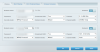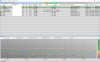SunrisePro
Regular Contributor
Hello folks,
I've had our new router (Linksys WRT1900AC) for about a week now. It works way better than the old Netgear R6100 but in the last couple of days I noticed some sketchy connectivity with the 2.45ghz signal.
Last night, after it seemed that no one in the house could connect to 2.4ghz I opened up Acrylic and saw that it's signal was fluctuating wildly and for channel it showed two - 7, 11. I went into the wifi settings and changed the channel from Automatic to 11 and it has been very steady since.
This morning I figured I'd take a look at what's going on & the 2.4ghz signal (dark purple) is nice & steady - yet stronger than the 5ghz signal (aqua). It's also a lot steadier. The wildly fluctuating pink signal is from the Fios router, which I avoid using (haven't tried turning it off yet but I need it to connect to the cable). Also, I observed the signals while our microwave was on & did not detect any effect.
Here are my questions:
1) why would a signal fluctuate so much and does picking a channel make that big a difference?
2) shouldn't the 5ghz signal be stronger? I was under the impression that 5ghz had better speed and range.
thanks!
I've had our new router (Linksys WRT1900AC) for about a week now. It works way better than the old Netgear R6100 but in the last couple of days I noticed some sketchy connectivity with the 2.45ghz signal.
Last night, after it seemed that no one in the house could connect to 2.4ghz I opened up Acrylic and saw that it's signal was fluctuating wildly and for channel it showed two - 7, 11. I went into the wifi settings and changed the channel from Automatic to 11 and it has been very steady since.
This morning I figured I'd take a look at what's going on & the 2.4ghz signal (dark purple) is nice & steady - yet stronger than the 5ghz signal (aqua). It's also a lot steadier. The wildly fluctuating pink signal is from the Fios router, which I avoid using (haven't tried turning it off yet but I need it to connect to the cable). Also, I observed the signals while our microwave was on & did not detect any effect.
Here are my questions:
1) why would a signal fluctuate so much and does picking a channel make that big a difference?
2) shouldn't the 5ghz signal be stronger? I was under the impression that 5ghz had better speed and range.
thanks!