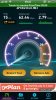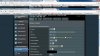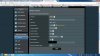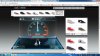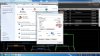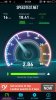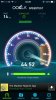It is a very long time from your first post and a lot has changed.
Stating you have tested 'all available firmware' is not very precise; details are very important.
This is what I would recommend for you to be trying today:
1) Flash the latest RMerlin firmware on the RT-N66U, the 374.40 version from here.
https://www.mediafire.com/folder/bkfq2a6aebq68//Asuswrt-Merlin#2324w3jh7e4q4
or direct download link
http://www.mediafire.com/download/kjb8u7ag4odm0nr/RT-N66U_3.0.0.4_374.40_0.zip
2) Perform a full reset to defaults via the web gui after you have upgraded the firmware above. After it has reset, pull the power plug and leave it off for a minute or two, then restart it (don't do a reboot via the web gui). Do a quick setup so that you're able to go into the advanced configuration settings, then reboot the router once more (either by pulling the power or by rebooting via the web gui).
3) At this point, you want to set the following options (leaving the others at their defaults).
a) Wireless Mode Auto (both bands)
b) Channel Width 20MHz (2.4GHz band) 40MHz (5GHz band)
c) Set the power output to 100mW for both bands
d) Short Preamble for both bands
e) Choose channel 1, 6 or 11 for the 2.4GHz band, testing for throughput at a medium to far range on each channel. Do not use other non-control channels as you will have interference from both other control channels (upper and lower).
f) On the 5GHz band, test each lower channel for the best throughput one by one
To give the tests above maximum chance of working optimally, relocate your router to be as close (or at least with the least obstructions (floors/walls/heat pipes) to the main area) as possible. Even a few inches difference or a slight antenna orientation can make a difference here.
Have your router as high above Ground as possible (but lower than the ceiling of the floor you want it to work in).
The antenna work best in a 'W' configuration - see if slight modifications or alignments help give a better signal to the main area you want covered.
Finally, if you're still not getting the performance you expect, try to disable HW acceleration (NAT acceleration on the latest firmware) and/or IPV6 support to see if it helps.
You can use programs like inssider to visually see any differences (if any) with the way your wireless network behaves, but in the end - it doesn't mean anything: an actual throughput test is the only true measure of your network speed (simply copy a file over your wireless network from the fastest source you have; an SSD equipped laptop or desktop copying a large (1GB or larger file) to an another SSD equipped laptop or desktop would be ideal).
To give you an idea how easily influenced Wifi signals are; I can get my laptop to almost double the throughput by angling it to about 65 degrees perpendicular to the router it is facing. This is only a movement of about 2" and a range of about 17 feet.
To make your testing meaningful: have the laptop plugged in, don't move it between tests and try to do the testing as fast as possible (this is to minimize other networks being used differently in the testing window).