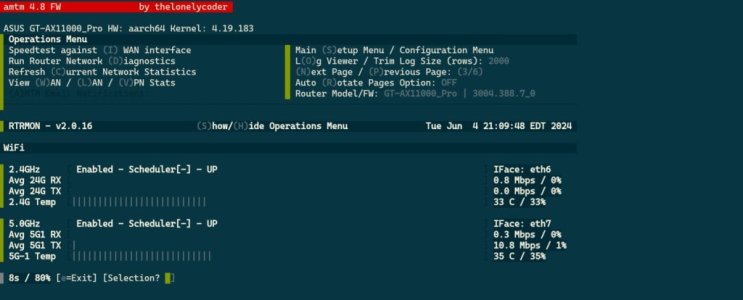New BETA available! Now showing connected clients, and for those with multiple 5/6GHz wifi interfaces, should show a very unique view of which clients are connected to which interfaces!

Also my first real taste of utilizing the "
column" command, which is a shortcut way of producing a decent column-based output without lots of coding/spacing required. So based on feedback, we'll see if we keep this, or revert back to manual labor to get things spaced out correctly.
What's new?
v2.1.0b1 - (TBA)
- MINOR: Based on some samples that
@RMerlin provided
@JGrana when looking at connected WiFi client connected time, it seemed like a great idea to provide a view of which
connected clients are currently attached to your router, and on what interface. This new view (page #7) shows the client name, IP, MAC, Uptime, TX/RX Totals (in GB), TX/RX Speeds (in Mbps) for each wireless interface, and also shows the name, IP and MAC for everything else connected to the LAN (br0). Still a bit experimental as I'm refining this, and would definitely appreciate your feedback!
Download link (must be executed using curl statement below to install beta):
Code:
curl --retry 3 "https://raw.githubusercontent.com/ViktorJp/RTRMON/develop/rtrmon.sh" -o "/jffs/scripts/rtrmon.sh" && chmod 755 "/jffs/scripts/rtrmon.sh"
Significant Screenshots:
Page 7 now shows which clients are connected to which wireless/wired interfaces!
View attachment 59996
Would love your feedback... see anything weird? Post some screenshots!
NOTE 1:
For those who are getting a "column: not found on line 5000soandso"... looks like this may be a required entware package. Who would have thunk!

So, please follow these steps (I'll build these into the script down the road):
Code:
opkg update
opkg install column
Then you should be good to go!
NOTE 2:
For those who are seeing a MAC address entry with no other info... make sure you go into your Merlin UI on the main page, click on the "View List" button under clients. and make sure your client has an assigned name. You may need to alter it/rename it for it to stick in NVRAM again. Then you'll see it populate correctly in RTRMON.