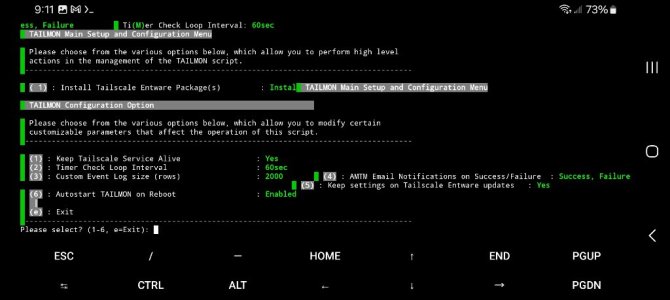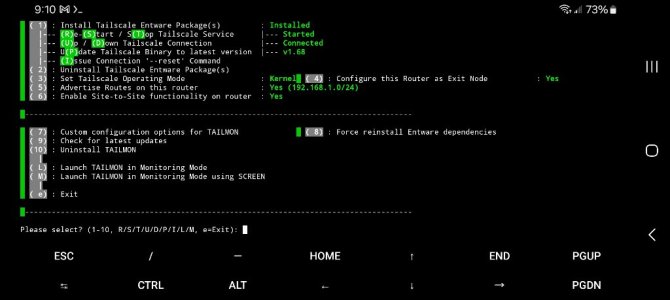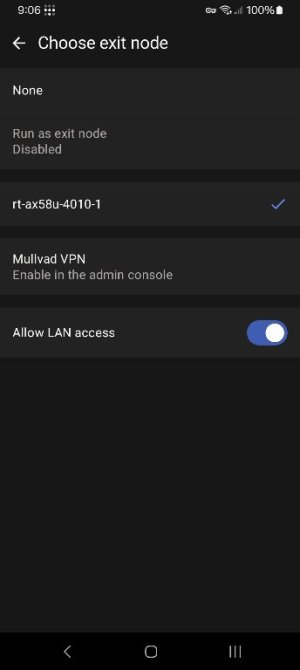Viktor Jaep
Part of the Furniture
TAILMON v1.0.20
Released July 27, 2024
First off – Wanted to give huge thanks to @jksmurf for lighting this fire… He opened my eyes to Tailscale and its capabilities, and only became natural to want to fullfill his wishes to create a formal installer/monitor for this valuable tool for others to enjoy. He, along with @Aiadi, @kuki68ster and @ColinTaylor made a fantastic team that has been working diligently in the background testing the capabilities, limits and stability of Tailscale on our routers. Hats off to all these gentlemen for their help and insight that went into making this tool.
Executive Summary: Tailscale is a free and open source service, based on WireGuard®, that helps users build no-hassle virtual private networks. Once you’ve created a Tailscale network (tailnet), you can securely access services and devices on that tailnet from anywhere in the world. TAILMON is a posix shell script that assists with the install, configuration and monitoring of Tailscale, running on your Asus-Merlin FW router. What is Tailscale you ask? Read more here!
Use-case: TAILMON allows you to download and install Tailscale via Entware onto your router, in order to join your router to your Tailscale network (tailnet). When joined, you can optionally designate your router to become an exit node, and/or advertise access to your subnet in order to allow access to devices running on your network… think NAS devices, TVs, Raspberry Pi’s, Ubuntu servers, security cameras. Once installed, you can monitor your Tailscale service and connection with TAILMON, which will optionally restart the service/connection should something bring it down. To make life easier, TAILMON can continue running/monitoring in the background using the SCREEN utility.
WIKI: Based on our group's findings and extensive testing, @ColinTaylor built this fantastic Tailscale on Merlin WIKI which dives more into the underlying components and how to manually use the Tailscale tools to make a successful connection. Thank you for providing this great instruction manual!
TAILMON is free to use under the GNU General Public License version 3 (GPL 3.0).
This project is hosted on GitHub
Latest release notes: <available here!>
Changelog here | What's new: Added Site-to-Site capabilities, Arm7-2.6 Architecture/Kernel compatibility, Mostly maintenance items, Tailscale Updates, Reboot Protection + showing TS versions, Initial Release!
Screenshots:

How is this script supposed to run?
In a normal, daily mode, this script would run from a standard SSH connection. In monitoring mode, it would be running under the SCREEN utility. Instructions:
1. Download and install directly using your favorite SSH tools, copy & paste this command (or install directly from AMTM!):
2. Run TAILMON for the first time to get it setup, or just running the script normally using this command:
3. Configure advanced settings using this command (or by pressing (C) from the operations menu in the UI):
4. To make things easier, you can now just type the script name itself (without the path/extension), like so… NOTE: You will need to completely exit your SSH session, and log back in for this feature to immediately start working – basically logout/login!
5. Running it under the SCREEN utility is also easy... Make sure to exit the SCREEN session properly by pressing CTRL A + D!
Released July 27, 2024
First off – Wanted to give huge thanks to @jksmurf for lighting this fire… He opened my eyes to Tailscale and its capabilities, and only became natural to want to fullfill his wishes to create a formal installer/monitor for this valuable tool for others to enjoy. He, along with @Aiadi, @kuki68ster and @ColinTaylor made a fantastic team that has been working diligently in the background testing the capabilities, limits and stability of Tailscale on our routers. Hats off to all these gentlemen for their help and insight that went into making this tool.
Executive Summary: Tailscale is a free and open source service, based on WireGuard®, that helps users build no-hassle virtual private networks. Once you’ve created a Tailscale network (tailnet), you can securely access services and devices on that tailnet from anywhere in the world. TAILMON is a posix shell script that assists with the install, configuration and monitoring of Tailscale, running on your Asus-Merlin FW router. What is Tailscale you ask? Read more here!
Use-case: TAILMON allows you to download and install Tailscale via Entware onto your router, in order to join your router to your Tailscale network (tailnet). When joined, you can optionally designate your router to become an exit node, and/or advertise access to your subnet in order to allow access to devices running on your network… think NAS devices, TVs, Raspberry Pi’s, Ubuntu servers, security cameras. Once installed, you can monitor your Tailscale service and connection with TAILMON, which will optionally restart the service/connection should something bring it down. To make life easier, TAILMON can continue running/monitoring in the background using the SCREEN utility.
WIKI: Based on our group's findings and extensive testing, @ColinTaylor built this fantastic Tailscale on Merlin WIKI which dives more into the underlying components and how to manually use the Tailscale tools to make a successful connection. Thank you for providing this great instruction manual!
TAILMON is free to use under the GNU General Public License version 3 (GPL 3.0).
This project is hosted on GitHub
Latest release notes: <available here!>
Changelog here | What's new: Added Site-to-Site capabilities, Arm7-2.6 Architecture/Kernel compatibility, Mostly maintenance items, Tailscale Updates, Reboot Protection + showing TS versions, Initial Release!
Screenshots:
How is this script supposed to run?
In a normal, daily mode, this script would run from a standard SSH connection. In monitoring mode, it would be running under the SCREEN utility. Instructions:
1. Download and install directly using your favorite SSH tools, copy & paste this command (or install directly from AMTM!):
Code:
curl --retry 3 "https://raw.githubusercontent.com/ViktorJp/TAILMON/master/tailmon.sh" -o "/jffs/scripts/tailmon.sh" && chmod 755 "/jffs/scripts/tailmon.sh"2. Run TAILMON for the first time to get it setup, or just running the script normally using this command:
Code:
sh /jffs/scripts/tailmon.sh3. Configure advanced settings using this command (or by pressing (C) from the operations menu in the UI):
Code:
sh /jffs/scripts/tailmon.sh -setup4. To make things easier, you can now just type the script name itself (without the path/extension), like so… NOTE: You will need to completely exit your SSH session, and log back in for this feature to immediately start working – basically logout/login!
Code:
tailmon5. Running it under the SCREEN utility is also easy... Make sure to exit the SCREEN session properly by pressing CTRL A + D!
Code:
tailmon -screen