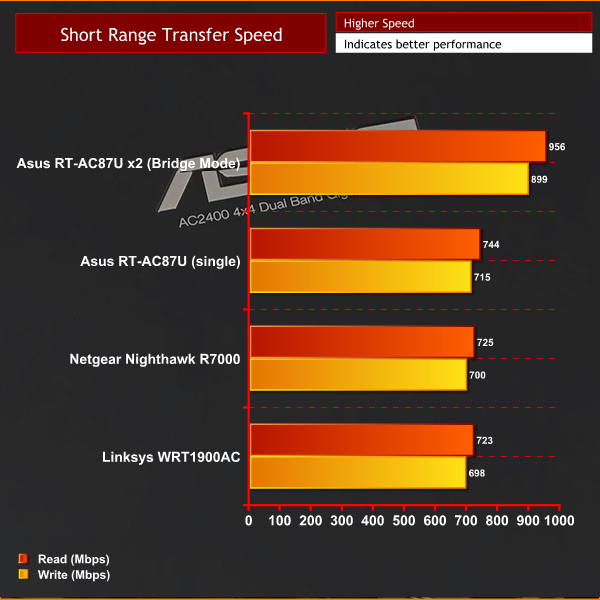Preface:
I’ve read many powerline Ethernet adapter reviews and most of them have done a superb job at highlighting the pros and cons of such solutions, complete with comprehensive benchmarks. Almost all reviews stated that the performance of these adapters is highly dependent on individual homes and the wiring conditions. Basically your mileage will vary widely and you end up in a “plug and pray” situation. In addition, almost all reviews are performed in a lab or office which does not represent a typical home use situation, which is what these products are designed for. My short review is meant to fill in gaps and perform a comprehensive test in a home with 20 different outlets spread out across 3 floors. Hopefully my tests will provide a real-life in-home results that are more representative of the adapter performance.
The adapters used today is the TP-Link PA8010P starter kit. This adapter is based on the AV2 standard and has a theoretical speed of 1200 Mbps. Several excellent reviews are published and you can read them below:
https://www.avforums.com/review/tp-link-av1200-powerline-starter-kit-review.11557
http://www.pcadvisor.co.uk/review/p...200-gigabit-powerline-adapter-review-3610443/
http://www.hardwareheaven.com/2015/05/tp-link-av1200-review/
Test Assumption:
Most home users typically have their ISP modem placed in one room, along with a router or is using the built in routing functionality in the modem. With the prevalence of NAS devices, one might have a unit attached to the network in the same location as well. The modem remains static and is rarely moved to different locations in the house as the feed from the ISP demarcation point typically goes to one room or location. The powerline adapter is therefore installed near to the router or modem in order to provide connectivity to the secondary location.
In my test, the first powerline adapter is plugged into my basement office outlet that is the nearest to the gigabit switch, which connects directly to another switch in the utility room that has my FreeNAS server, Sophos UTM and router combo, along with my ISP modem. This is marked as the RED rectangle “T” on the floor plan. This adapter remains static throughout the test and is not moved. The second adapter is then connected to 20 different outlets in the house to test for connectivity and performance. These locations are marked on the floor plan as the numbered blue circles 1 to 20.
These are the most common locations where one might place a computer, access point, media streaming device, network camera or Smart TV that can take advantage of a wired network connection. The different locations are most likely traversing through different breakers or circuits which have a huge impact on performance.

Test Setup:
FreeNAS Server as Host Device
• CPU: Intel XEON E3 1265L V3
• Motherboard: Supermicro X10SAE
• RAM: 16 GB DDR3 with ECC
• Storage Pool: 6 X 3TB HGST 7K4000 Ultrastar in RAIDZ2
HP NC8430 Laptop as Client Device
• CPU: Core 2 Duo
• OS: Windows 8.1 Pro
• RAM: 8GB DDR3
• NIC Interface: Broadcom NetXtreme Gigabit
My House used in this test:
• Located in Ontario, Canada GTA area
• Built in 2012
• 120V
• 200 amp SIEMENS Panel Board
I tested throughput using LAN Speed Test Lite with 500 MB file size. According to the official publisher of LAN Speed Test (Lite), this tool builds a file in memory, then transfers it both ways to a target network shared drive (without effects of windows file caching) while keeping track of the time. It then calculates the read and write throughput. On the laptop, LAN Speed Test maps to a network shared drive on the FreeNAS server, and sends a 500MB file to the server and copies the file back from the server, thus testing both the send (TX) and receive (RX) speed. This test accurately reflects real life performance such as downloading a file from the internet, media streaming, local network file transfer or accessing your NAS.
Please note that the FreeNAS server is able to full saturate a gigabit network link (1000 mbps) so there are no bottlenecks affecting the test results.
Test Results:

The results indicate that you get the fastest speed when you are on the same floor but quickly deteriorates as you move farther way from the first adapter. I wasn’t able to get anything higher than 100 mbps on the first floor despite multiple retests. In my situation, powerline networking will be woefully inadequate if I wanted to setup a HTPC, SmartTV or 4K streaming box in the family room. The second floor has some pleasant surprises and I was able to achieve speed closer to a traditional wired 100 mbps LAN.
User Experience
I performed a few quick real-life application tests to gauge the user experience when connected via powerline networking:
NAS File Browsing – Loading and browsing of 200 photos (18 megapixels) proved to be a slow and painful experience, regardless of location. I experienced frequent stutter and stalling when browsing the folder.
Youtube 1080P Streaming – All streams played back without any issues
NAS Video Playback – Used VLC media player to play back several 1080P clips shot by Canon DSLR. Once loaded, video played back smoothly without stutter. Rewind or fast forwarding is very slow and experience frequent stutter and stalling.
Powerline Networking and Future Implications.
Fast Internet from ISPs – If you are fortunate enough to live in an area with fast internet access such as cable, DSL or fiber with speed in excess of 150 mbps +, you will not achieve the full bandwidth potential on your client devices when connected via powerline networking.
Multiple clients sharing one node – In situations where you have multiple clients (SmartTV, streaming box or HTPC) sharing a single adapter connection via a switch, you will quickly run into bottlenecks and decreased performance.
Browsing files on NAS – Most consumer grade NAS can easily sustain 65MB/sec (650 mbps) read and write speed and powerline networking will be a severe bottleneck. Moreover, clients browsing files on NAS through powerline connection experience frequent stuttering and stalling which further impacts the user experience.
Using powerline adapter to expand WIFI – One can expand WIFI to dead spots in the house by connecting a second access point or WIFI router to the powerline adapter to provide additional connectivity for wireless clients (Ipad, laptop, Iphones etc.) However, any modern WIFI standard such as 802.11n or 802.11ac will be bottlenecked by the powerline adapter. Multiple WIFI clients connected to the router or access point using bandwidth intensive applications (ie. all streaking HD videos) will quickly run into performance issue.
Powerline Networking vs WIFI vs MoCA 2.0
Powerline vs WIFI – Most modern WIFI router with the 802.11n and 802.11ac standard will handily outperform powerline adapters in most situations. In my house with two Cisco Meraki MR18 802.11n access points operating in mesh mode, all WIFI clients consistently operate at 150 mbps + speed. Latency is where powerline adapters come ahead with number as low as 3 to 2 ms compared to 10ms+ for WIFI.
Powerline vs MoCA 2.0 – MoCA adapters use your home’s coaxial cable to transfer data and you can read my review here - http://www.smallnetbuilder.com/lanw...6200-bonded-moca-2-0-network-adapter-reviewed
In short, MoCA adapters performs far more reliably and faster compared to powerline networking. The downside is you must have a coaxial outlet at the intended location where you want connectivity.
I’ve read many powerline Ethernet adapter reviews and most of them have done a superb job at highlighting the pros and cons of such solutions, complete with comprehensive benchmarks. Almost all reviews stated that the performance of these adapters is highly dependent on individual homes and the wiring conditions. Basically your mileage will vary widely and you end up in a “plug and pray” situation. In addition, almost all reviews are performed in a lab or office which does not represent a typical home use situation, which is what these products are designed for. My short review is meant to fill in gaps and perform a comprehensive test in a home with 20 different outlets spread out across 3 floors. Hopefully my tests will provide a real-life in-home results that are more representative of the adapter performance.
The adapters used today is the TP-Link PA8010P starter kit. This adapter is based on the AV2 standard and has a theoretical speed of 1200 Mbps. Several excellent reviews are published and you can read them below:
https://www.avforums.com/review/tp-link-av1200-powerline-starter-kit-review.11557
http://www.pcadvisor.co.uk/review/p...200-gigabit-powerline-adapter-review-3610443/
http://www.hardwareheaven.com/2015/05/tp-link-av1200-review/
Test Assumption:
Most home users typically have their ISP modem placed in one room, along with a router or is using the built in routing functionality in the modem. With the prevalence of NAS devices, one might have a unit attached to the network in the same location as well. The modem remains static and is rarely moved to different locations in the house as the feed from the ISP demarcation point typically goes to one room or location. The powerline adapter is therefore installed near to the router or modem in order to provide connectivity to the secondary location.
In my test, the first powerline adapter is plugged into my basement office outlet that is the nearest to the gigabit switch, which connects directly to another switch in the utility room that has my FreeNAS server, Sophos UTM and router combo, along with my ISP modem. This is marked as the RED rectangle “T” on the floor plan. This adapter remains static throughout the test and is not moved. The second adapter is then connected to 20 different outlets in the house to test for connectivity and performance. These locations are marked on the floor plan as the numbered blue circles 1 to 20.
These are the most common locations where one might place a computer, access point, media streaming device, network camera or Smart TV that can take advantage of a wired network connection. The different locations are most likely traversing through different breakers or circuits which have a huge impact on performance.

Test Setup:
FreeNAS Server as Host Device
• CPU: Intel XEON E3 1265L V3
• Motherboard: Supermicro X10SAE
• RAM: 16 GB DDR3 with ECC
• Storage Pool: 6 X 3TB HGST 7K4000 Ultrastar in RAIDZ2
HP NC8430 Laptop as Client Device
• CPU: Core 2 Duo
• OS: Windows 8.1 Pro
• RAM: 8GB DDR3
• NIC Interface: Broadcom NetXtreme Gigabit
My House used in this test:
• Located in Ontario, Canada GTA area
• Built in 2012
• 120V
• 200 amp SIEMENS Panel Board
I tested throughput using LAN Speed Test Lite with 500 MB file size. According to the official publisher of LAN Speed Test (Lite), this tool builds a file in memory, then transfers it both ways to a target network shared drive (without effects of windows file caching) while keeping track of the time. It then calculates the read and write throughput. On the laptop, LAN Speed Test maps to a network shared drive on the FreeNAS server, and sends a 500MB file to the server and copies the file back from the server, thus testing both the send (TX) and receive (RX) speed. This test accurately reflects real life performance such as downloading a file from the internet, media streaming, local network file transfer or accessing your NAS.
Please note that the FreeNAS server is able to full saturate a gigabit network link (1000 mbps) so there are no bottlenecks affecting the test results.
Test Results:

The results indicate that you get the fastest speed when you are on the same floor but quickly deteriorates as you move farther way from the first adapter. I wasn’t able to get anything higher than 100 mbps on the first floor despite multiple retests. In my situation, powerline networking will be woefully inadequate if I wanted to setup a HTPC, SmartTV or 4K streaming box in the family room. The second floor has some pleasant surprises and I was able to achieve speed closer to a traditional wired 100 mbps LAN.
User Experience
I performed a few quick real-life application tests to gauge the user experience when connected via powerline networking:
NAS File Browsing – Loading and browsing of 200 photos (18 megapixels) proved to be a slow and painful experience, regardless of location. I experienced frequent stutter and stalling when browsing the folder.
Youtube 1080P Streaming – All streams played back without any issues
NAS Video Playback – Used VLC media player to play back several 1080P clips shot by Canon DSLR. Once loaded, video played back smoothly without stutter. Rewind or fast forwarding is very slow and experience frequent stutter and stalling.
Powerline Networking and Future Implications.
Fast Internet from ISPs – If you are fortunate enough to live in an area with fast internet access such as cable, DSL or fiber with speed in excess of 150 mbps +, you will not achieve the full bandwidth potential on your client devices when connected via powerline networking.
Multiple clients sharing one node – In situations where you have multiple clients (SmartTV, streaming box or HTPC) sharing a single adapter connection via a switch, you will quickly run into bottlenecks and decreased performance.
Browsing files on NAS – Most consumer grade NAS can easily sustain 65MB/sec (650 mbps) read and write speed and powerline networking will be a severe bottleneck. Moreover, clients browsing files on NAS through powerline connection experience frequent stuttering and stalling which further impacts the user experience.
Using powerline adapter to expand WIFI – One can expand WIFI to dead spots in the house by connecting a second access point or WIFI router to the powerline adapter to provide additional connectivity for wireless clients (Ipad, laptop, Iphones etc.) However, any modern WIFI standard such as 802.11n or 802.11ac will be bottlenecked by the powerline adapter. Multiple WIFI clients connected to the router or access point using bandwidth intensive applications (ie. all streaking HD videos) will quickly run into performance issue.
Powerline Networking vs WIFI vs MoCA 2.0
Powerline vs WIFI – Most modern WIFI router with the 802.11n and 802.11ac standard will handily outperform powerline adapters in most situations. In my house with two Cisco Meraki MR18 802.11n access points operating in mesh mode, all WIFI clients consistently operate at 150 mbps + speed. Latency is where powerline adapters come ahead with number as low as 3 to 2 ms compared to 10ms+ for WIFI.
Powerline vs MoCA 2.0 – MoCA adapters use your home’s coaxial cable to transfer data and you can read my review here - http://www.smallnetbuilder.com/lanw...6200-bonded-moca-2-0-network-adapter-reviewed
In short, MoCA adapters performs far more reliably and faster compared to powerline networking. The downside is you must have a coaxial outlet at the intended location where you want connectivity.