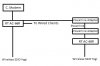Hello everyone, I'm having Wireless connection problems in my home. I've got a split level house which makes it nearly impossible to cover the entire thing with one wireless router given the placement of the bathrooms. So the best option was to use two routers, one Asus RT AC-66R (router mode), and one Asus RT AC-68R (access point mode). I've enclosed a rough drawing of the network. The AC-66R is connected to the cable modem, and the AC-68R is connected to the AC-66R via Powerline Adapters.
The problem I'm having is after a while, wireless clients that are nearer to the AC-68R are eventually losing connection, and if I try to reconnect to it, it simply sits there forever trying to reconnect. If I reboot the AC-68R it will work for a while, but go back to the problem after a couple of hours.
A few other things of note, wireless clients nearer to the AC-66R have zero problems. More than one type of wireless device (iPad's/Android tabs/PC's) have the problem. There doesn't appear to be any obvious errors, the only one that seems a bit odd is this one from the AC-66R:
Feb 23 15:49:10 kernel: eth1: received packet with own address as source address
There are no errors in the AC-68R's log, and almost nothing is in it.
Here's my settings for my routers:
both router's guest network is disabled
both router's wps is disabled
AC-66R Settings:
Router Mode
SSID Yogi
WPA2 Personal/AES
Lan IP 192.168.1.1
Netmask 255.255.255.0
DHCP Enabled, range 192.168.1.2 to .249
Manual IP Assignment enabled, 1 reserved ip 192.168.1.249 for the AC-68R
(previously I had the AC-68R's ip set outside of the DHCP range to .251, it still had the same problems)
WAN Settings are all auto
Wireless channel control set to auto
AC-68R Settings:
Access Point Mode
5ghz Wireless disabled
SSID Yogi
WPA2 Personal/AES
Auto IP off
Lan IP 192.168.1.249
(previously I had the AC-68R's ip set outside of the DHCP range to .251, it still had the same problems)
Netmask 255.255.255.0
gateway 192.168.1.1
DNS Servers set to my ISP's server and 8.8.8.8
Auto connect to DNS server disabled
Wireless channel control set to auto
The AC-66R is about 6 months old, the AC-68R is about a month old.
Anyone have any ideas? I'm starting to pull my hair out.
The problem I'm having is after a while, wireless clients that are nearer to the AC-68R are eventually losing connection, and if I try to reconnect to it, it simply sits there forever trying to reconnect. If I reboot the AC-68R it will work for a while, but go back to the problem after a couple of hours.
A few other things of note, wireless clients nearer to the AC-66R have zero problems. More than one type of wireless device (iPad's/Android tabs/PC's) have the problem. There doesn't appear to be any obvious errors, the only one that seems a bit odd is this one from the AC-66R:
Feb 23 15:49:10 kernel: eth1: received packet with own address as source address
There are no errors in the AC-68R's log, and almost nothing is in it.
Here's my settings for my routers:
both router's guest network is disabled
both router's wps is disabled
AC-66R Settings:
Router Mode
SSID Yogi
WPA2 Personal/AES
Lan IP 192.168.1.1
Netmask 255.255.255.0
DHCP Enabled, range 192.168.1.2 to .249
Manual IP Assignment enabled, 1 reserved ip 192.168.1.249 for the AC-68R
(previously I had the AC-68R's ip set outside of the DHCP range to .251, it still had the same problems)
WAN Settings are all auto
Wireless channel control set to auto
AC-68R Settings:
Access Point Mode
5ghz Wireless disabled
SSID Yogi
WPA2 Personal/AES
Auto IP off
Lan IP 192.168.1.249
(previously I had the AC-68R's ip set outside of the DHCP range to .251, it still had the same problems)
Netmask 255.255.255.0
gateway 192.168.1.1
DNS Servers set to my ISP's server and 8.8.8.8
Auto connect to DNS server disabled
Wireless channel control set to auto
The AC-66R is about 6 months old, the AC-68R is about a month old.
Anyone have any ideas? I'm starting to pull my hair out.
Attachments
Last edited: