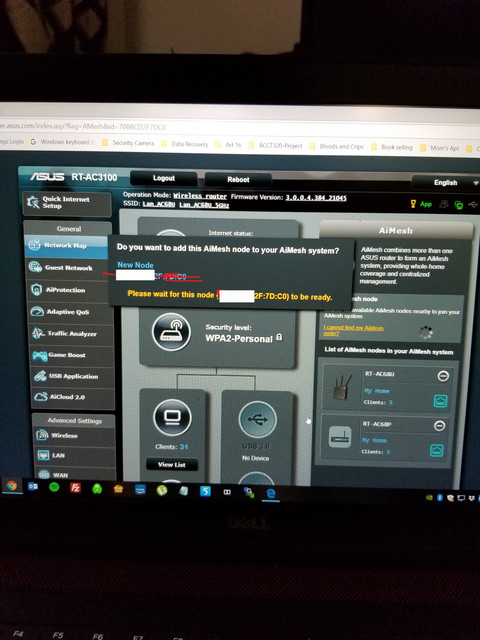kenme73
New Around Here
Be sure to place both units very, very close to each other during the pairing process.
Seen this?
Thank you for the video. Unfortunately it didn't solve my problem. I've probably put well over 24 hours into trying to get one of my RT-AC68U to act as either a AiMesh router or a AiMesh node without any luck. I now hav a RT-AC88U as a router and one of my RT-AC68U as a node, the other RT-AC68U simply don't function in any mesh mode (as router or node).
I've been in contact with ASUS support and sent them the nvram dump to see if they can find anything.