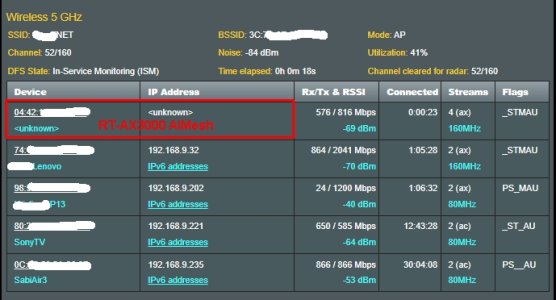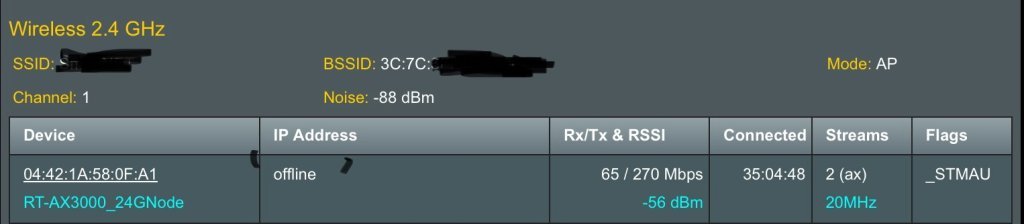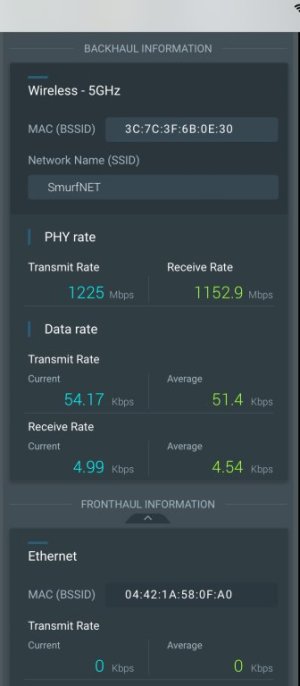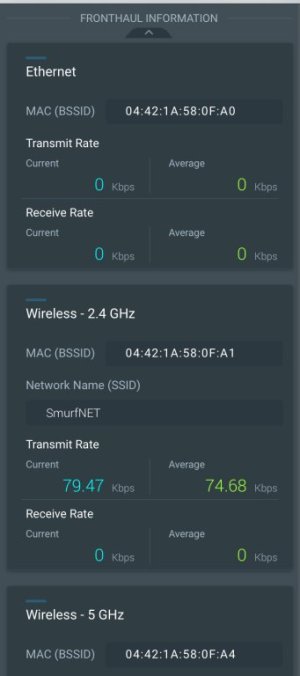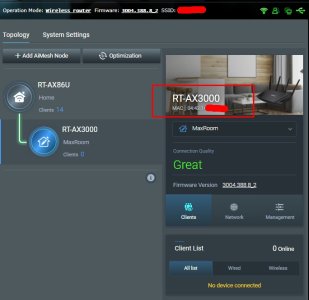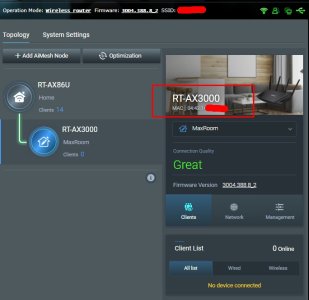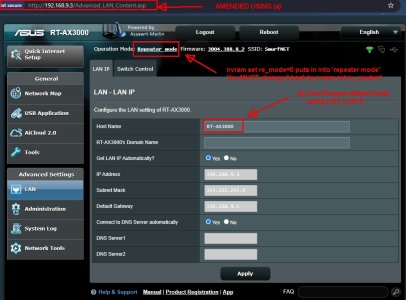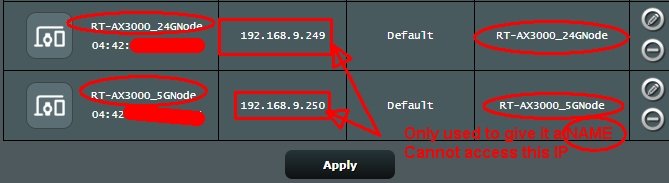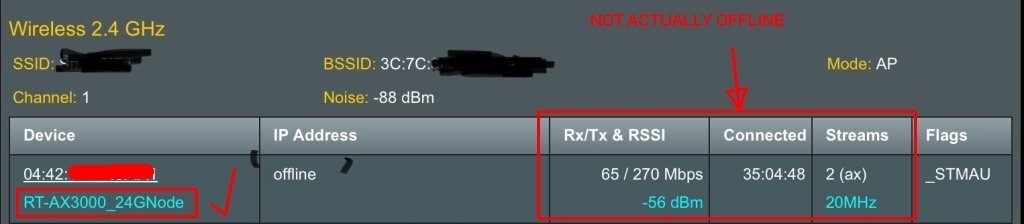A while back I got some very good advice from @drinkingbird and @RMerlin regarding how Asus or Asus-merlin source the device name under the system log-wireless log tab. In summary:
So I pretty much removed all the Static IP settings from my devices and let the DHCP Reservations name them and the table on the screen looks great.
However I have noticed with some dismay that my AIMESH Node, whose IP Address (that I know) is defined by the AIMESH System and therefore I am loathe to add a reservation for it, shows both device name and IP Address as "unknown".
Is there a simple way to get the system to populate these Mesh Nodes with a name (that I can define or is at least defined in the Router by Model etc)? There is no way you get into the AIMesh Router WebGUI to give it a name (save to update FW and adjust Jumbo Frames). I can SSH into it, and use amtm on on it for the MerlinAU addon.
If it works, are there any disadvantages to adding the IP Address that AIMESH gave the node, to my DHCP reservations or will AIMESH just go and shift this (now reserved) address?
TIA
k.
andThe vast majority of pages throughout the Asus will use DNS name (which is either what the client has reported when it obtains an IP, or the hostname you assigned when you created a DHCP reservation for it). When neither of those exists, you'll either see a generic vendor name, or "not found" or similar. So if you've set a static IP on something, you're going to see "not found" most likely.
You want all of your LAN devices pointing to the router as your DNS server. The router is the only thing that should point to cloudflare.
If you must have static IPs for anything, only use DHCP reservations, leave all of the devices set to DHCP and let them learn their settings from what you've configured in the router. By setting a static IP on the device it never goes to DHCP thus the router has no way of putting its hostname into DNS.
From what I can see and what he confirmed, it follows this:
1. Pull name from DHCP active lease list
2. If not there, pull name from user defined name list
3. If not there, display <unknown>
So I pretty much removed all the Static IP settings from my devices and let the DHCP Reservations name them and the table on the screen looks great.
However I have noticed with some dismay that my AIMESH Node, whose IP Address (that I know) is defined by the AIMESH System and therefore I am loathe to add a reservation for it, shows both device name and IP Address as "unknown".
Is there a simple way to get the system to populate these Mesh Nodes with a name (that I can define or is at least defined in the Router by Model etc)? There is no way you get into the AIMesh Router WebGUI to give it a name (save to update FW and adjust Jumbo Frames). I can SSH into it, and use amtm on on it for the MerlinAU addon.
If it works, are there any disadvantages to adding the IP Address that AIMESH gave the node, to my DHCP reservations or will AIMESH just go and shift this (now reserved) address?
TIA
k.
Attachments
Last edited: