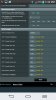margentieri
Occasional Visitor
Hey all. So I was actually having the same problem myself for months until I finally figured out what was happening (but not why) and how to fix it.
First let me start by saying I am using the ac68u with FiOS via MoCA. I have my router set up in the following configuration, which once I solved this problem has been working great: http://www.dslreports.com/forum/r27666920-How-to-Make-Actiontec-MI424WR-Revision-I-Rev-I-a-Network
So here is what was happening in my situation. With the Actiontec router, I had no issues; with the ac68u, intermittent WAN loss with LAN unaffected.
One day, I was on my 1 and only desktop, and I had Internet, no problem, but then I noticed my cell phone is connected to the LAN, but had no WAN connectivity. Sure enough, the router configuration page also showed no WAN IP. So how could I possibly be online on the desktop? Well as it turns out, my desktop, which has a wired connection, was somehow grabbing the WAN IP! For me, this problem was happening about once every 2 weeks or so, so I wonder if it was occurring whenever Verizon assigned me a new IP. I have no idea how or why the WAN IP was completely bypassing the ac68u, which it had to go through to reach my desktop, but somehow it was. With my desktop assigned the WAN IP, nothing else on my network could connect to the Internet.
Once I figured this out, I was able to solve the problem by assigning my desktop a static IP ON THE DESKTOP ITSELF. I originally tried assigning it a static IP through DHCP, but that didn't work, probably for the same reason that the WAN IP was bypassing the router.
Ever since I set my desktop (which I should mention is the only device on my LAN that is not connected via wifi, but rather via ethernet) to utilize a static IP rather than DHCP, my WAN connectivity issues have disappeared.
Oh yea, I almost forgot to mention, my desktop also lost connectivity after a while. Through many calls to tech support I eventually found out that Verizon detected my house trying to pull 2 WAN IPs (my desktop, and then probably the ac68u trying to reconnect) and responded by cutting off all WAN connectivity.
Hopefully this helps some of you!
First let me start by saying I am using the ac68u with FiOS via MoCA. I have my router set up in the following configuration, which once I solved this problem has been working great: http://www.dslreports.com/forum/r27666920-How-to-Make-Actiontec-MI424WR-Revision-I-Rev-I-a-Network
So here is what was happening in my situation. With the Actiontec router, I had no issues; with the ac68u, intermittent WAN loss with LAN unaffected.
One day, I was on my 1 and only desktop, and I had Internet, no problem, but then I noticed my cell phone is connected to the LAN, but had no WAN connectivity. Sure enough, the router configuration page also showed no WAN IP. So how could I possibly be online on the desktop? Well as it turns out, my desktop, which has a wired connection, was somehow grabbing the WAN IP! For me, this problem was happening about once every 2 weeks or so, so I wonder if it was occurring whenever Verizon assigned me a new IP. I have no idea how or why the WAN IP was completely bypassing the ac68u, which it had to go through to reach my desktop, but somehow it was. With my desktop assigned the WAN IP, nothing else on my network could connect to the Internet.
Once I figured this out, I was able to solve the problem by assigning my desktop a static IP ON THE DESKTOP ITSELF. I originally tried assigning it a static IP through DHCP, but that didn't work, probably for the same reason that the WAN IP was bypassing the router.
Ever since I set my desktop (which I should mention is the only device on my LAN that is not connected via wifi, but rather via ethernet) to utilize a static IP rather than DHCP, my WAN connectivity issues have disappeared.
Oh yea, I almost forgot to mention, my desktop also lost connectivity after a while. Through many calls to tech support I eventually found out that Verizon detected my house trying to pull 2 WAN IPs (my desktop, and then probably the ac68u trying to reconnect) and responded by cutting off all WAN connectivity.
Hopefully this helps some of you!
Last edited: