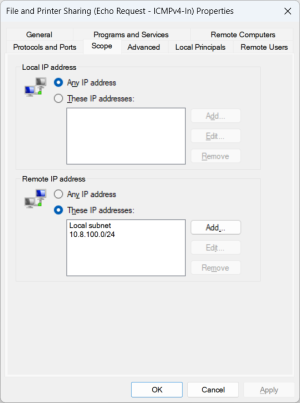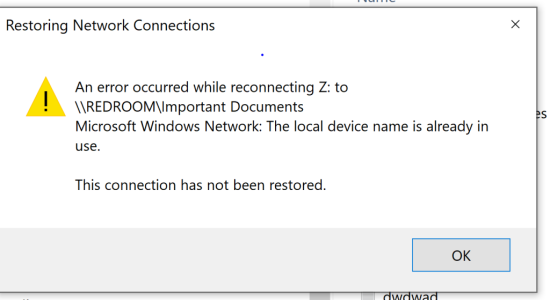micaaronfl56
Occasional Visitor
Hello All, I have an Asus RT-AX3000 and I use open VPN configured when I'm on the road. I have a few network drives and I can connect to them fine when I am on my home network. When I am on the road and I connect with OpenVPN and try to access the network share I get this error, do I need to configure something in the Asus router's VPN settings to allow network sharing? or is there a windows network setting that isnt right. note though when im on vpn i can get to internal ip address pages- example blue iris camera software, but if i ping my desktop where the network shares live it times out... been trying to resolve this for months, greatful for any help.