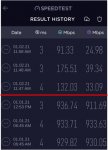192.168.101.x netmask 255.255.255.0 for the guest subnet.
192.168.1.x on netmask 255.255.255.0 for the internal subnet.
ISP side is 141.xxx.xxx.xxx, it is from Verizon FIOS.
IPv6 disabled.
Reviewed "route -n" and "ifconfig", didn't see obvious duplicate subnet.
Reviewed "nvram show | grep 192", pretty standard stuff. e.g.,
vlan_rulelist=<1>501>0>0>FFFF>0002>0000>192.168.101.1/24>1>0>1><1>502>0>0>FFFF>0000>0002>192.168.102.1/24>1>0>1><1>503>0>0>FFFF>0000>00000002>192.168.103.1/24>1>0>1>
"robocfg show"
Code:
Switch: enabled
Port 0: 1000FD enabled stp: none vlan: 2 jumbo: off mac: xx:xx:xx:xx:xx:xx
Port 1: 1000FD enabled stp: none vlan: 1 jumbo: off mac: xx:xx:xx:xx:xx:xx
Port 2: 100FD enabled stp: none vlan: 1 jumbo: off mac: xx:xx:xx:xx:xx:xx
Port 3: 100FD enabled stp: none vlan: 1 jumbo: off mac: xx:xx:xx:xx:xx:xx
Port 4: DOWN enabled stp: none vlan: 1 jumbo: off mac: xx:xx:xx:xx:xx:xx
Port 5: 1000FD enabled stp: none vlan: 1 jumbo: off mac: xx:xx:xx:xx:xx:xx
Port 7: 1000FD enabled stp: none vlan: 1 jumbo: off mac: xx:xx:xx:xx:xx:xx
Port 8: 1000FD enabled stp: none vlan: 2 jumbo: off mac: xx:xx:xx:xx:xx:xx
VLANs: BCM5301x enabled mac_check mac_hash
1: vlan1: 1 2 3 4 5 7 8t
2: vlan2: 0 8u
501: vlan501: 0t 1t 2t 3t 4t 7t 8t
"brctl show"
Code:
bridge name bridge id STP enabled interfaces
br0 8000.xxxxxxxxxxd0 yes vlan1
wl0.2
wds2.1
wds0.2
br1 8000.xxxxxxxxxxd1 yes wl0.1
eth0.501
eth1.501
eth2.501
eth3.501
wds2.1.501
wds0.2.501
"nvram show | grep 501"
Code:
wgn_br1_wl_ifnames=eth1.501 eth2.501 eth3.501
br1_ifnames=wl0.1 eth0.501 eth1.501 eth2.501 eth3.501
wgn_br1_lan_ifnames=eth0.501
lan1_ifnames=wl0.1 eth0.501 eth1.501 eth2.501 eth3.501
vlan_rulelist=<1>501>0>0>FFFF>0002>0000>192.168.101.1/24>1>0>1><1>502>0>0>FFFF>0000>0002>192.168.102.1/24>1>0>1><1>503>0>0>FFFF>0000>00000002>192.168.103.1/24>1>0>1>