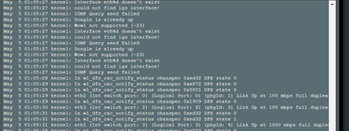You are using an out of date browser. It may not display this or other websites correctly.
You should upgrade or use an alternative browser.
You should upgrade or use an alternative browser.
Beta Asuswrt-Merlin 3004.388.4 beta is now available
- Thread starter RMerlin
- Start date
-
- Tags
- asuswrt-merlin beta firmware
- Status
- Not open for further replies.
Mutzli
Very Senior Member
I shouldn't have rebooted the router yet. I'll do some more investigation in IPv6 and ping if this occurs again.So look if you have got an IPv6 when your router is in state of showing "internet is interrupted". Sometimes it takes some minutes to get an IPv6 from my isp.
I just installed this beta on my GT-AXE16000. Dirty flash over 88.2 after reboot I am getting ISP DHCP error and will not let me out into the internet. I rebooted, same thing. I then reset to factory settings same thing.
Why would this happen? I even unpluged my modem and replugged it back stiil the same result. I downgraded to 88.2 and it connects right up.
Any ideas?
CC
Why would this happen? I even unpluged my modem and replugged it back stiil the same result. I downgraded to 88.2 and it connects right up.
Any ideas?
CC
Jeffrey Young
Very Senior Member
What do the logs say?I just installed this beta on my GT-AXE16000. Dirty flash over 88.2 after reboot I am getting ISP DHCP error and will not let me out into the internet. I rebooted, same thing. I then reset to factory settings same thing.
Why would this happen? I even unpluged my modem and replugged it back stiil the same result. I downgraded to 88.2 and it connects right up.
Any ideas?
CC
Damn I didnt look at the log. On the networks scrren at the top in red it said ISP DHCP server error when I click on that it took me to a screen which is the same as if you have rebooted from a factory reset. very strange. I tried changing dhcp servers that didnt work. I have never seen this before. do you have any ideas?What do the logs say?
CC
Jeffrey Young
Very Senior Member
Nope, not without seeing what the router's dhcp client is having trouble with. By the sounds of it, you should be able to reproduce the situation and then look at the sys log for any reported errors.Damn I didnt look at the log. On the networks scrren at the top in red it said ISP DHCP server error when I click on that it took me to a screen which is the same as if you have rebooted from a factory reset. very strange. I tried changing dhcp servers that didnt work. I have never seen this before. do you have any ideas?
CC
Jeffrey Young
Very Senior Member
If you wan uses dhcp, then look for errors reported by udhcpc process.Nope, not without seeing what the router's dhcp client is having trouble with. By the sounds of it, you should be able to reproduce the situation and then look at the sys log for any reported errors.
ok I am going to reflash now and capture the logIf you wan uses dhcp, then look for errors reported by udhcpc process.
CC
It was no longer accurate, since Asus now has "flex" ports that can act as either WAN or LAN and was therefore providing inaccurate information. Rather than rewriting half of that code to deal with these flex ports just to replicate what's on the networkmap, I decided to remove it.I liked seeing this still
Kingp1n
Very Senior Member
Can anyone confirm if the QoS issue for newer AX models has been fixed on this alpha/beta fw?
Thread 'Probelm with FlexQOS on AXE-16000' https://www.snbforums.com/threads/probelm-with-flexqos-on-axe-16000.84686/
Post in thread 'Asuswrt-Merlin 388.2 is now available for select models' https://www.snbforums.com/threads/a...available-for-select-models.84524/post-847382
Thread 'Display issue with FlexQoS following update' https://www.snbforums.com/threads/display-issue-with-flexqos-following-update.85395/
Thread 'Probelm with FlexQOS on AXE-16000' https://www.snbforums.com/threads/probelm-with-flexqos-on-axe-16000.84686/
Post in thread 'Asuswrt-Merlin 388.2 is now available for select models' https://www.snbforums.com/threads/a...available-for-select-models.84524/post-847382
Thread 'Display issue with FlexQoS following update' https://www.snbforums.com/threads/display-issue-with-flexqos-following-update.85395/
Last edited:
OK this is crazy, I reuploaded the Beta firmware, factory reset, still DHCP server error.If you wan uses dhcp, then look for errors reported by udhcpc process.
I then unplugged and then plugged back in the WAN cable on the modem, bingo it connected.
I rebboted, after the rebbot same problem, I again pulled the WAN cable from the modem and reconnected then it connects. Why the heck is that happening?
CC
Jeffrey Young
Very Senior Member
Look at the logs..... maybe it is a timing thing that is unique to your setup. The logs may give you an idea of what is happening.OK this is crazy, I reuploaded the Beta firmware, factory reset, still DHCP server error.
I then unplugged and then plugged back in the WAN cable on the modem, bingo it connected.
I rebboted, after the rebbot same problem, I again pulled the WAN cable from the modem and reconnected then it connects. Why the heck is that happening?
CC
When it was happenis saw this:OK this is crazy, I reuploaded the Beta firmware, factory reset, still DHCP server error.
I then unplugged and then plugged back in the WAN cable on the modem, bingo it connected.
I rebboted, after the rebbot same problem, I again pulled the WAN cable from the modem and reconnected then it connects. Why the heck is that happening?
CC
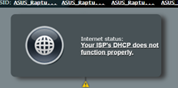
CC
Attachments
Jeffrey Young
Very Senior Member
The "DHCP server does not function properly" gremlin. This issue is old and no easy solution seems to exist.
First, your logs are blurry, I can't read them.
Second, I think it is on the WAN page, it is called DHCP mode. You can try changing that to continuous or aggressive (I think) and see if that makes a difference.
PS. Trying to trouble shot from camp on a tiny Samsung A8. Sorry if the typing is a bit scattershot. Don't have access to my router for the exact location of that dhcp setting
Its is set currently to aggressive.The "DHCP server does not function properly" gremlin. This issue is old and no easy solution seems to exist.
First, your logs are blurry, I can't read them.
Second, I think it is on the WAN page, it is called DHCP mode. You can try changing that to continuous or aggressive (I think) and see if that makes a difference.
PS. Trying to trouble shot from camp on a tiny Samsung A8. Sorry if the typing is a bit scattershot. Don't have access to my router for the exact location of that dhcp setting
CC
Jeffrey Young
Very Senior Member
Set to continuous and see if that makes a differenceIts is set currently to aggressive.
CC
I googled it found this on ASUS website, you are spot on!The "DHCP server does not function properly" gremlin. This issue is old and no easy solution seems to exist.
First, your logs are blurry, I can't read them.
Second, I think it is on the WAN page, it is called DHCP mode. You can try changing that to continuous or aggressive (I think) and see if that makes a difference.
PS. Trying to trouble shot from camp on a tiny Samsung A8. Sorry if the typing is a bit scattershot. Don't have access to my router for the exact location of that dhcp setting
Note: Firmware version supports this feature after 2020/July
In some regions, the ISP modem provides DHCP internet but the router will show Your “ISP's DHCP does not function correctly” sometimes its about the query time frequency of the router, by default, it’s aggressive mode, however this mode will cause some ISP modem won’t provide proper ip to router.
Therefore, you can modify DHCP query frequency to be continuous (query DHCP frequncy @12Hz).
- Go to WAN >Internet Connection and find DHCP query frequency.
- Select Continuous mode and hit apply to save.
Now will test. You are a genius!
CC
Jeffrey Young
Very Senior Member
Can I show my wife this?Now will test. You are a genius!
Many here, I am sure, would disagree with you
Anyway, try ASUS solutions. As I said, this is an old issue and sometimes hard to fix. Even the continuous does not always fix the issue reliability.
Well hate to report it didnt workI googled it found this on ASUS website, you are spot on!
Note: Firmware version supports this feature after 2020/July
In some regions, the ISP modem provides DHCP internet but the router will show Your “ISP's DHCP does not function correctly” sometimes its about the query time frequency of the router, by default, it’s aggressive mode, however this mode will cause some ISP modem won’t provide proper ip to router.
Therefore, you can modify DHCP query frequency to be continuous (query DHCP frequncy @12Hz).
- Go to WAN >Internet Connection and find DHCP query frequency.
- Select Continuous mode and hit apply to save.
Now will test. You are a genius!
CC
see log below:
May 5 01:05:26 kernel: Wowl not supported (-23)
May 5 01:05:26 kernel: Interface eth%d doesn't exist
May 5 01:05:26 kernel: could not find igs interface!
May 5 01:05:26 kernel: IGMP Query send failed
May 5 01:05:26 kernel: Dongle is already up
May 5 01:05:26 kernel: Wowl not supported (-23)
May 5 01:05:26 kernel: Interface eth%d doesn't exist
May 5 01:05:26 kernel: could not find igs interface!
May 5 01:05:26 kernel: IGMP Query send failed
May 5 01:05:26 kernel: Dongle is already up
May 5 01:05:26 kernel: Wowl not supported (-23)
May 5 01:05:26 kernel: Interface eth%d doesn't exist
May 5 01:05:26 kernel: could not find igs interface!
May 5 01:05:26 kernel: IGMP Query send failed
May 5 01:05:26 kernel: Dongle is already up
May 5 01:05:26 kernel: Wowl not supported (-23)
May 5 01:05:26 kernel: Interface eth%d doesn't exist
May 5 01:05:26 kernel: could not find igs interface!
May 5 01:05:26 kernel: IGMP Query send failed
CC
Jeffrey Young
Very Senior Member
Does the log actually say eth%? That is way off. I'm afraid that is well beyond me.
SSH into your router and issue a
SSH into your router and issue a
ifconfig command and see if the eth0 interface (the wan) exists. If so, then something is not getting the right interface name.- Status
- Not open for further replies.
Similar threads
- Replies
- 28
- Views
- 4K
- Replies
- 192
- Views
- 25K
- Replies
- 326
- Views
- 54K
- Replies
- 67
- Views
- 14K
- Replies
- 61
- Views
- 7K
Similar threads
Similar threads
-
-
Asuswrt-Merlin 3004.288.8_4 /jffs Partition Nuked on Random Reboot
- Started by garycnew
- Replies: 6
-
-
-
-
-
-
-
-
Latest threads
-
-
-
-
what is currently broken on asus BE routers?
- Started by conflictednetworks
- Replies: 11
-
Support SNBForums w/ Amazon
If you'd like to support SNBForums, just use this link and buy anything on Amazon. Thanks!
Sign Up For SNBForums Daily Digest
Get an update of what's new every day delivered to your mailbox. Sign up here!
Members online
Total: 1,959 (members: 14, guests: 1,945)