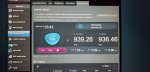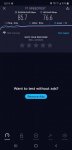Hey Guys!
I just recently bought a Asus RT-AX86U after reading many reviews of how good it is. I'm currently on Bell Fibe's plan at 1.5 Down 940 Up but the Wifi is horrid on the Bell Hub 3000 (I was only able to get max of 25 Devices connected before the Wifi drops and it'll always be at like 40 mbps).
After Installing the AX86U. I tested my Wifi speed on multiple devices... I feel like it's being capped at 100 mbps. My laptop isn't able to get more than 50mbps... my Note10+ is only getting 80 - 90s mbps.
Screenshot shows that the router is getting the speed of 940 / 940. But how come the wifi 6 / wifi 5 can't get high at all? I've tried 5g and 2.4g.
I took a screenshot of the wifi configurations hopefully someone can help me... I believe QoS is off and Nat is off... I'm on the latest Merlin Firmware.
I'm using the ethernet cable from the box (Not sure if that could be the problem but i doubt it or else that'd be dumb). I've plugged the router into Lan Port 1 - 4 on the Bell Hub 3000 and still getting the slow speed on speedtest.net.
Things I've tried but: (All resulted in the same slow wifi and ethernet speed)
1) Plugged my cat6 cable into the router Directly instead of modem and was getting only 400 mbps instead of 940/940
2) Tested my Wifi6 and Wifi5 devices and was only getting 80 - 90s mbps
3) Turned on and off QoS, NAT, and AiProtection
4) Thought it was a faulty Asus Wireless Router (Exchanged for a new one at Bestbuy)
5) Bought a TP-Link SFP To RJ45 to bypass the Bell Home Hub3000
6) Tested the Wifi right beside the modem and router
7) Changed Channels after using Wifi Analyzer
8) Revert to Older Asus Firmware before Merlin
9) Flashed Merlin Firmware
10) Changed the Mhz Bandwidth for 2.4 and 5ghz
I'm all out of options
Please help.
I just recently bought a Asus RT-AX86U after reading many reviews of how good it is. I'm currently on Bell Fibe's plan at 1.5 Down 940 Up but the Wifi is horrid on the Bell Hub 3000 (I was only able to get max of 25 Devices connected before the Wifi drops and it'll always be at like 40 mbps).
After Installing the AX86U. I tested my Wifi speed on multiple devices... I feel like it's being capped at 100 mbps. My laptop isn't able to get more than 50mbps... my Note10+ is only getting 80 - 90s mbps.
Screenshot shows that the router is getting the speed of 940 / 940. But how come the wifi 6 / wifi 5 can't get high at all? I've tried 5g and 2.4g.
I took a screenshot of the wifi configurations hopefully someone can help me... I believe QoS is off and Nat is off... I'm on the latest Merlin Firmware.
I'm using the ethernet cable from the box (Not sure if that could be the problem but i doubt it or else that'd be dumb). I've plugged the router into Lan Port 1 - 4 on the Bell Hub 3000 and still getting the slow speed on speedtest.net.
Things I've tried but: (All resulted in the same slow wifi and ethernet speed)
1) Plugged my cat6 cable into the router Directly instead of modem and was getting only 400 mbps instead of 940/940
2) Tested my Wifi6 and Wifi5 devices and was only getting 80 - 90s mbps
3) Turned on and off QoS, NAT, and AiProtection
4) Thought it was a faulty Asus Wireless Router (Exchanged for a new one at Bestbuy)
5) Bought a TP-Link SFP To RJ45 to bypass the Bell Home Hub3000
6) Tested the Wifi right beside the modem and router
7) Changed Channels after using Wifi Analyzer
8) Revert to Older Asus Firmware before Merlin
9) Flashed Merlin Firmware
10) Changed the Mhz Bandwidth for 2.4 and 5ghz
I'm all out of options
Please help.