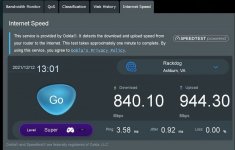SoCalReviews
Very Senior Member
Congrats on your AX86U purchase!About to set it up now! I just download the merlin firmware for the RT-AX86U and am reading up to figure out what I need to do to swap out the R7800 and add the second router.
I watched a YouTube video on how to flash custom firmware on Asus routers, and it seemed easier to find the firmware update section than on my Netgear R7800.
I assume there isn't much to do except turn of QoS, channel selection (after scanning for what channels are in use around me - no 5g WiFi signals), and then set up AiMesh.
I was reading through L&LD's "Best Practice Update/Setup Router/AiMesh Node(s) 2021" post here because this would be my first "mesh" I'm setting up.
If you are going to use Merlin firmware make sure you fully reset the router after installing the Merlin firmware. Check back and post in the AX section of the Asus router user forum if you need more help with that or any other suggestions.
Keep QoS OFF for now. See how the router runs with default settings. It should be fine without it. Most users don't enable it. Sometimes enabling QoS on the newer Asus routers can slow down the performance. It's usually not needed for most modern routers since they detect and handle the different types of traffic very well automatically... much better than you can manually configure with QoS.
The main thing I recommend is turning OFF Smart Connect and have a different SSID name for 2.4Ghz and 5Ghz channels. You can enable Smart Connect later if you choose and see how you like using it. Sometimes during initial new router setup it can be confusing since it may cause unexpected band switching for your devices but some users in this forum like using the feature. Next... use WPA2 instead of WPA2/3 for wireless.
This router defaults to a 192.168.50.1 starting LAN IP address. You can leave it that way if it works ok for you or you can change it to the more common 192.168.1.1. LAN IP. It shouldn't matter unless you have a number of clients (like older printers, etc..) on your LAN that are set up by default to have fixed addresses in the 192.168.1.1-256 IP range. If you ever do a full hard reset of the router then you will need to make these changes again since the router will go back to default settings.
L&LD's setup recommendations are a good thing to follow. They are used to ensure a conflict free experience.
Last edited: