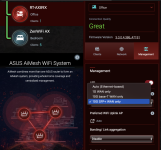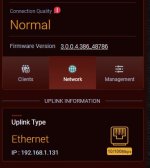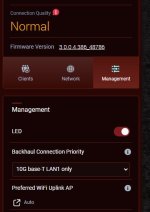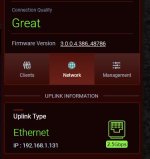Wanted to give a quick update to those who were following my issue. After 35 message exchanges with Dell they finally escalated the issue with my Precision 7560 (AX210) to their product engineering team. They remain firm that my AX211 adapter in my XPS 9520 does not have 6GHz capability because their specifications do not list 6GHz capabilities. See below.
I also found this thread
Dell XPS 15 9520 is 15 to 35 percent faster than XPS 15 9510, lacks Wi-Fi 6E support despite coming with an Intel AX211 - NotebookCheck.net News which says Dell confirmed that XPS 9520 cannot utilize Wi-Fi 6E.
My Precision 7560 (AX210) was escalated because Dell's specifications do show 6GHz support, but it was frustrating.
I also opened cases with Asus as previously recommended. Asus actually understood my issue and opened a support ticket to inquire their resources.
And, of course I asked on Intel's support forum, and was told they would look into it as well. Shortly after I posted my issue, another member posted he has the exact same issue with his XPS 9520 (AX211).
I'm not sure this is a BIOS whitelist issue, as these two adapters are factory installed. It honestly sounds like a software driver issue, since the wireless card immediately recognizes the 6GHz network after reverting to the older driver. I don't even need to reboot before it sees the network.
I did do a registry comparison after updating from 22.45 to 22.150 and found the following changes, but am not sure if they alone have anything to do with my issue. Of course, there was a bunch of values listed but not shown below that changed as well.
Keys deleted:
HKLM\SYSTEM\ControlSet001\Control\Class\{4d36e972-e325-11ce-bfc1-08002be10318}\0002\Ndi\Params\Is6GhzBandSupported
HKLM\SYSTEM\ControlSet001\Control\Class\{4d36e972-e325-11ce-bfc1-08002be10318}\0002\Ndi\Params\Is6GhzBandSupported\enum
HKLM\SYSTEM\CurrentControlSet\Control\Class\{4d36e972-e325-11ce-bfc1-08002be10318}\0002\Ndi\Params\Is6GhzBandSupported
HKLM\SYSTEM\CurrentControlSet\Control\Class\{4d36e972-e325-11ce-bfc1-08002be10318}\0002\Ndi\Params\Is6GhzBandSupported\enum
Keys added:
HKLM\SYSTEM\ControlSet001\Control\Class\{4d36e972-e325-11ce-bfc1-08002be10318}\0002\Ndi\Params\BgScanGlobalBlocking
HKLM\SYSTEM\ControlSet001\Control\Class\{4d36e972-e325-11ce-bfc1-08002be10318}\0002\Ndi\Params\BgScanGlobalBlocking\enum
HKLM\SYSTEM\CurrentControlSet\Control\Class\{4d36e972-e325-11ce-bfc1-08002be10318}\0002\Ndi\Params\BgScanGlobalBlocking
HKLM\SYSTEM\CurrentControlSet\Control\Class\{4d36e972-e325-11ce-bfc1-08002be10318}\0002\Ndi\Params\BgScanGlobalBlocking\enum
I'll try not to bogart this thread and let others post their experience, but I'll update or answer as needed.