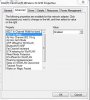JohnnyBeGood
Regular Contributor
Hi all,
Yesterday I received my new router and I was really surprised with Wireless speed test before I was getting around 17Mbit/s down even with Shibby's firmware on my old Asus N-16. Now I get my max speed provider by ISP which is 54Mbit down.
One part that bothers me is local LAN file transfer speed. When using my HP Pavilion m6-1045dx I only get around 10.5MB/s (mega bytes) which is equivalent to 84 Mbit/s. I've tried to copy file from my main desktop and HTPC and result is the same it almost looks like its stuck on 100Mbit setting somewhere.
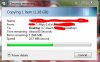
I've tried also file transfer between desktop and HTPC and speed was around 65MB/s (mega bytes).

I even uninstalled Norton 360 provided for free by ISP and installed MS essentials.
Here's network diagram
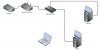
Also, I've tried without gigabit switch and results were about the same.
Called Asus support and was on hold for a long time, left voicemail and never heared back.
What could it be?
TIA
Yesterday I received my new router and I was really surprised with Wireless speed test before I was getting around 17Mbit/s down even with Shibby's firmware on my old Asus N-16. Now I get my max speed provider by ISP which is 54Mbit down.
One part that bothers me is local LAN file transfer speed. When using my HP Pavilion m6-1045dx I only get around 10.5MB/s (mega bytes) which is equivalent to 84 Mbit/s. I've tried to copy file from my main desktop and HTPC and result is the same it almost looks like its stuck on 100Mbit setting somewhere.
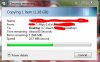
I've tried also file transfer between desktop and HTPC and speed was around 65MB/s (mega bytes).

I even uninstalled Norton 360 provided for free by ISP and installed MS essentials.
Here's network diagram
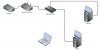
Also, I've tried without gigabit switch and results were about the same.
Called Asus support and was on hold for a long time, left voicemail and never heared back.
What could it be?
TIA
Last edited: