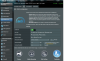Everything looks fine. Are you sure you are not getting traffic under QOS Statistics? Does this occur on both wired & wireless connections?
Yes, loading a new version overwrites the previous one.
For the new version to take effect, you have to click "Apply" on the QOS page.
This will reset the enviorment and apply the new parameters.
If you followed the instructions exactly to a T you wouldn't have these issues.
The pscp command performs the renames during the upload.
if you ran "sh /jffs/scripts/FreshJR_QOS -install" it would set the permissions for you instead of neededing the chmod.
Restart the router and run the installation procedure again. (Do not use stock_install on RMerlin firmware as I see you are on RMerlin firmware)
I do not find the tutorial to be convoluted in the slightest. It's literally 6 lines of commands where all you have to change is the IP address & user name if yours differs. Everything else should be letter for letter the same.
There are separate gaming rules for both upload & download traffic for a total of three (3) lines. Did you modify all three lines?
Yes change all 192.168.XXX prefixes --> 10.20.30.XXX prefixes
@FreshJR
I re-did your instructions at page 1 but please accept a few notes:
First, I don't use putty I use MobxTerm
but i tried first to you your method completely through putty and it failed because:
c:\PuTTY>pscp -scp C:\Putty\FreshJR_QOS_fast_v1.txt
[email protected]:/jffs/scripts/FreshJR_QOS
Fatal: Network error: Connection refused
c:\PuTTY>
c:\PuTTY>pscp -scp C:\Putty\FreshJR_QOS_fast_v1.txt
[email protected]:/jffs/scripts/FreshJR_QOS
Fatal: Network error: Connection refused
My admin account name is fearz, but it will definitely fail because no password provided. (not sure how people were able to upload those files without credentials)
So i used Mobxterm
and followed:
Instead of this:
pscp -scp C:\Putty\FreshJR_QOS_fast_v1.txt
[email protected]:/jffs/scripts/FreshJR_QOS
pscp -scp C:\Putty\FreshJR_QOS_fast_v1_fakeTC.txt
[email protected]:/jffs/scripts/FreshJR_QOS_fakeTC
I did this:
and for FreshJR it was already named like that in windows so i just uploaded it
mv "FreshJR_QOS_fast_v1_fakeTC\ \(1\).txt FreshJR_QOS_fakeTC
Then i changed my values in the FreshJR file to suit my needs (please look at it because there might be something wrong with it)
then i did this:
fearz@RT-AC5300-81F0:/jffs/scripts# dos2unix /jffs/scripts/FreshJR_QOS
fearz@RT-AC5300-81F0:/jffs/scripts# dos2unix /jffs/scripts/FreshJR_QOS_fakeTC
fearz@RT-AC5300-81F0:/jffs/scripts# sh /jffs/scripts/FreshJR_QOS -install
Then I turned on QOS
Third thing i noticed after using the fast version...finally the graphs showed but totally wrong and not updating instantly..
I first opened youtube and started watching a video, in the graphs no video or streaming showed at all, only web surfing
I then tried to download several files from download.com, eve before the download the download graph was showing activity but even when the download stopped, its still there.
all activity is taken by web surfing & file transferring
the second thing, it should be written this way:
3) From this point you can simply follow the install instructions, with one minor difference.
Replace the -install parameter with -stock_install. **IMPORTANT**
** Once again, do not use FreshJR_QOS -install **
** You have to use FreshJR_QOS -stock_install **
TO:
3) From this point you can simply follow the install instructions, with one minor difference.
Replace the -install parameter with -stock_install. **IMPORTANT** (IN CASE OF USING STOCK FIRMWARE)
Use -install if you are using the fast versions & on Merlin firmware
** Once again, do not use FreshJR_QOS -install ** (in case of merlin)
** You have to use FreshJR_QOS -stock_install ** (in case of stock)
Third thing i noticed after using the fast version...finally the graphs showed but totally wrong and not updating instantly..
I will upload my file maybe you can check it out maybe im missing something..
Thanks a lot for your support.