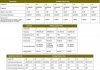DazedAndConfused
New Around Here
Hello,
I am running into a problem with my very basic at-home setup, and I am hoping someone could point me in the correct direction for fixing it.
Currently I am working with: a cable modem, Motorola SB6141, providing Comcast cable; my router, an Asus AC-66U in router mode; and an access point, an Asus AC-56U. When I restart everything and it boots up, it works perfectly; the access point has a static IP outside the DCHP range, I can access both the router and AP through their IP's, etc.
However, after a few hours of inactivity, the router stops accepting connections. Whenever this happens, I have to go down and manually restart the router; I also find at the same time that the modem is restarting. I'm not sure if its coincidence or if the modem is constantly restarting until I fix the problem.
The clients I am using are two iPads, an iPhone, and a Macbook pro. I have not yet had a chance to unpack any other wireless devices.
I did notice last night while attempting to fix it on my own, that the mac address of the laptop, after it went to sleep and was woken back up, would not accept the old IP address - in the log of the router, there were hundreds of lines of dhcpd_offer and dhcpd discover messages, but never the request or ack messages that the other clients would get when they successfully connected.
Is it possible that the laptop is flooding the router with so many connection attempts, the router is dying? Is there anything else someone could recommend as to the reason my router loses its connections on a regular basis?
thank you!
I am running into a problem with my very basic at-home setup, and I am hoping someone could point me in the correct direction for fixing it.
Currently I am working with: a cable modem, Motorola SB6141, providing Comcast cable; my router, an Asus AC-66U in router mode; and an access point, an Asus AC-56U. When I restart everything and it boots up, it works perfectly; the access point has a static IP outside the DCHP range, I can access both the router and AP through their IP's, etc.
However, after a few hours of inactivity, the router stops accepting connections. Whenever this happens, I have to go down and manually restart the router; I also find at the same time that the modem is restarting. I'm not sure if its coincidence or if the modem is constantly restarting until I fix the problem.
The clients I am using are two iPads, an iPhone, and a Macbook pro. I have not yet had a chance to unpack any other wireless devices.
I did notice last night while attempting to fix it on my own, that the mac address of the laptop, after it went to sleep and was woken back up, would not accept the old IP address - in the log of the router, there were hundreds of lines of dhcpd_offer and dhcpd discover messages, but never the request or ack messages that the other clients would get when they successfully connected.
Is it possible that the laptop is flooding the router with so many connection attempts, the router is dying? Is there anything else someone could recommend as to the reason my router loses its connections on a regular basis?
thank you!