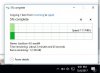Hello Experts,
I have been ardent user of ASUS routers since 2012, earlier I owned RT-N66U and now for the last 8months am on RT-AC68U.
Now, Ever since I started using these routers, I have appreciated their reliability, but some how I have been greatly disappointed by the speed on LAN.
On wired I dont get speeds over 15Mbps and on WiFi it is never more than 10Mbps even when I sit right in front of the router and transfer files to my NAS box or any other device.
I always keep the router firmware upto date and am currently on x.x.x.x.382_18881 version of stock firmware.
This was the same speeds I was getting on RT-N66U too, I never used worry about the speed much, but these days due to lots of filesharing work, this is a great concern to me.
I have tried everything I could come across on this forum like changing the default channels, switch controls, Toggling QoS,etc to increase the speed and haven't seen any improvement. Requesting your assistance.
Thanks,
Rajesh
I have been ardent user of ASUS routers since 2012, earlier I owned RT-N66U and now for the last 8months am on RT-AC68U.
Now, Ever since I started using these routers, I have appreciated their reliability, but some how I have been greatly disappointed by the speed on LAN.
On wired I dont get speeds over 15Mbps and on WiFi it is never more than 10Mbps even when I sit right in front of the router and transfer files to my NAS box or any other device.
I always keep the router firmware upto date and am currently on x.x.x.x.382_18881 version of stock firmware.
This was the same speeds I was getting on RT-N66U too, I never used worry about the speed much, but these days due to lots of filesharing work, this is a great concern to me.
I have tried everything I could come across on this forum like changing the default channels, switch controls, Toggling QoS,etc to increase the speed and haven't seen any improvement. Requesting your assistance.
Thanks,
Rajesh