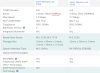Well I spent some time testing the two routers back to back with three different clients in the same room at roughly the same distance. The results I found was shocking in that the metrics depended upon the type of adapter card. For example a Killer 1550 card had almost twice the signal strength on the 5ghz channel vs a Killer 1535 favoring the Asus Router (the 2.4 ghz band was a tie), but on the 1535 it was the other way around favoring the Netgear on the 2.4 with 10db better signal strength than the 1550 though the 5ghz band favored the Asus router by a couple points on the 1535.
On my laptop with a Intel 9260NGW adapter Netgear won the battle with at least 10db better signal strength according to Inssider on the 2.4 ghz band. The 5 ghz band was also 5 db better in favor of Netgear. So it would seem that depending on the adapter the results varied. According to Tomato site survey though Asus had less noise in signal even though the signal strength for Netgear might have been better which resulted in better ‘Signal Quality’. Personally I think both are excellent devices and with the right firmware perhaps the AC88U could do better and really shine.
On my laptop with a Intel 9260NGW adapter Netgear won the battle with at least 10db better signal strength according to Inssider on the 2.4 ghz band. The 5 ghz band was also 5 db better in favor of Netgear. So it would seem that depending on the adapter the results varied. According to Tomato site survey though Asus had less noise in signal even though the signal strength for Netgear might have been better which resulted in better ‘Signal Quality’. Personally I think both are excellent devices and with the right firmware perhaps the AC88U could do better and really shine.