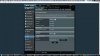I purchased an ASUS RT-N66U on 6/29/2013. It arrived and I installed it about one week later. The cable modem the router is connected to is a Motorola SURFboard SB6121, and my Internet service provider is Charter Communications.
The router worked well from the time it was installed (around the first week of July), until about the end of the first week of August, with the only issue during the time it was operational being that I occasionally had to fill in Google and Bing CAPTCHAs, something I attributed to one of the dynamic IP addresses that my ISP had provided me.
One day the router suddenly lost Internet connectivity. There was no obvious trigger for this, prior to this incident it was working reliably, but thereafter it failed to establish an Internet connection. My wireless local network provided by the router was still available (I could still print wirelessly, access other computers on the network, etc), but there was no Internet connection.
The message I got when trying to access the Internet read, "You failed to access to the web page that you want to view. Reason for failed connection: Unable to connect to the Internet. Please double-check your account data with your ISP or contact ASUS Support Hotline for technical inquiries and support. We suggest you: If there diagnosis can not solve your problem, please Go to Setting page of the RT-N66U and you can check and config your setting by yourself."
The router's out-of-the-box firmware was 3.0.0.4.260, but I updated the firmware to 3.0.0.4.374_257 in an attempt to fix the problem. This did not fix the problem, and after updating the firmware, the "Reason for failed connection" field would be left blank (i.e. there was no explanation provided) upon not being able to connect to the Internet.
I re-ran the router's Quick Internet Setup Wizard on several occasions in an attempt to fix the problem, but this did not help. I checked the Cat 5e Ethernet cable that connects the router to the modem, to make sure that the Ethernet cable is working properly, and the Ethernet cable is working fine. Using the router's reset button, I reset the router's settings to their factory defaults on several occasions in another attempt to fix the problem, but it did not resolve the issue; I also reset my cable modem's settings to see if that would resolve the issue, but it did not.
I can access the Internet if I connect my cable modem directly to a computer via an Ethernet cable. If I connect a computer directly to the cable modem, the Internet connectivity is not lost; it stays connected reliably. But if I connected the router to the cable modem, the router was not able to establish an Internet connection. The LED lights on both the router and the cable modem suggested that there shouldn't be an issue.
The only way I had been able to restore the router's Internet connectivity was to power off both the router and the cable modem the router is connected to. Once I turned these back on, the Internet connection was usually restored to the router, however, that connection would then be lost within a few minutes to a few hours. The Internet connection was not intermittent; once it was lost, it didn't come back without going through the process of powering off both the router and cable modem.
I finally cleared the router's NVRAM and did another reset, and then changed the "DHCP query frequency" setting from "aggressive" to "normal". This allowed me to connect to the Internet slightly more frequently than before; however, the router still loses its Internet connection multiple times a day, the only difference being that now sometimes the router is able to reestablish a connection without my involvement (i.e. without me having to restart the modem and the router), or sometimes I can get it to reestablish a connection to the Internet by rebooting the router from the router's settings page (an approach that had not been successful previously).
The router's General Log is full of "WAN Connection: ISP's DHCP did not function properly", "WAN Connection: WAN was restored", "WAN Connection: Ethernet link down", and "WAN Connection: Ethernet link up" messages (and this is after having adjusted the DHCP query frequency).
I do not believe this is a hardware issue, I believe it has something to do with the unholy trinity formed by combining Charter Communications, SURFboard modems, and ASUS routers (more explicitly, the routers' firmware/settings). Talking with Charter Communications' so-called tech support was fruitless, and I was told "well, routers do that" (i.e. lose Internet connectivity on a regular basis) and then I was told to consult a web page online (at a time when I had no Internet connectivity), which proved to contain only the most ultra-basic of information anyway. Unfortunately, in my area Charter has no real competition, so I am pretty much stuck with it for Internet service.
I've never experienced this connection issue with my previous (non-ASUS) routers, one of which I had used with my current SURFboard SB6121 modem, and which had no connectivity issues; unfortunately, I no longer have that router. I'm currently consulting with ASUS representatives about the situation, but if they ask me to RMA the unit, I think I will instead see if Newegg.com will at least allow me to swap out the router for a different brand/model, though I'd infinitely prefer not to have to swap out my ASUS RT-N66U for another router if there is a way to fix this issue.
Does anyone have any ideas on how to fix the issue (I in fact lost Internet connectivity while trying to post this message for the first time, fortunately a router reboot has solved the problem temporarily), or should I just get another router? Any help or advice would be greatly appreciated.
The router worked well from the time it was installed (around the first week of July), until about the end of the first week of August, with the only issue during the time it was operational being that I occasionally had to fill in Google and Bing CAPTCHAs, something I attributed to one of the dynamic IP addresses that my ISP had provided me.
One day the router suddenly lost Internet connectivity. There was no obvious trigger for this, prior to this incident it was working reliably, but thereafter it failed to establish an Internet connection. My wireless local network provided by the router was still available (I could still print wirelessly, access other computers on the network, etc), but there was no Internet connection.
The message I got when trying to access the Internet read, "You failed to access to the web page that you want to view. Reason for failed connection: Unable to connect to the Internet. Please double-check your account data with your ISP or contact ASUS Support Hotline for technical inquiries and support. We suggest you: If there diagnosis can not solve your problem, please Go to Setting page of the RT-N66U and you can check and config your setting by yourself."
The router's out-of-the-box firmware was 3.0.0.4.260, but I updated the firmware to 3.0.0.4.374_257 in an attempt to fix the problem. This did not fix the problem, and after updating the firmware, the "Reason for failed connection" field would be left blank (i.e. there was no explanation provided) upon not being able to connect to the Internet.
I re-ran the router's Quick Internet Setup Wizard on several occasions in an attempt to fix the problem, but this did not help. I checked the Cat 5e Ethernet cable that connects the router to the modem, to make sure that the Ethernet cable is working properly, and the Ethernet cable is working fine. Using the router's reset button, I reset the router's settings to their factory defaults on several occasions in another attempt to fix the problem, but it did not resolve the issue; I also reset my cable modem's settings to see if that would resolve the issue, but it did not.
I can access the Internet if I connect my cable modem directly to a computer via an Ethernet cable. If I connect a computer directly to the cable modem, the Internet connectivity is not lost; it stays connected reliably. But if I connected the router to the cable modem, the router was not able to establish an Internet connection. The LED lights on both the router and the cable modem suggested that there shouldn't be an issue.
The only way I had been able to restore the router's Internet connectivity was to power off both the router and the cable modem the router is connected to. Once I turned these back on, the Internet connection was usually restored to the router, however, that connection would then be lost within a few minutes to a few hours. The Internet connection was not intermittent; once it was lost, it didn't come back without going through the process of powering off both the router and cable modem.
I finally cleared the router's NVRAM and did another reset, and then changed the "DHCP query frequency" setting from "aggressive" to "normal". This allowed me to connect to the Internet slightly more frequently than before; however, the router still loses its Internet connection multiple times a day, the only difference being that now sometimes the router is able to reestablish a connection without my involvement (i.e. without me having to restart the modem and the router), or sometimes I can get it to reestablish a connection to the Internet by rebooting the router from the router's settings page (an approach that had not been successful previously).
The router's General Log is full of "WAN Connection: ISP's DHCP did not function properly", "WAN Connection: WAN was restored", "WAN Connection: Ethernet link down", and "WAN Connection: Ethernet link up" messages (and this is after having adjusted the DHCP query frequency).
I do not believe this is a hardware issue, I believe it has something to do with the unholy trinity formed by combining Charter Communications, SURFboard modems, and ASUS routers (more explicitly, the routers' firmware/settings). Talking with Charter Communications' so-called tech support was fruitless, and I was told "well, routers do that" (i.e. lose Internet connectivity on a regular basis) and then I was told to consult a web page online (at a time when I had no Internet connectivity), which proved to contain only the most ultra-basic of information anyway. Unfortunately, in my area Charter has no real competition, so I am pretty much stuck with it for Internet service.
I've never experienced this connection issue with my previous (non-ASUS) routers, one of which I had used with my current SURFboard SB6121 modem, and which had no connectivity issues; unfortunately, I no longer have that router. I'm currently consulting with ASUS representatives about the situation, but if they ask me to RMA the unit, I think I will instead see if Newegg.com will at least allow me to swap out the router for a different brand/model, though I'd infinitely prefer not to have to swap out my ASUS RT-N66U for another router if there is a way to fix this issue.
Does anyone have any ideas on how to fix the issue (I in fact lost Internet connectivity while trying to post this message for the first time, fortunately a router reboot has solved the problem temporarily), or should I just get another router? Any help or advice would be greatly appreciated.
Last edited: