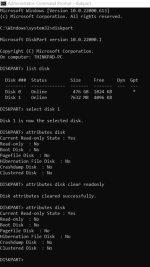In the past, I have had mixed results (~50% chance of success) with the steps described below this paragraph for getting some "read-only" USB flash drives back to a working condition after a full reformat, so this method may or may not work for your particular case. It's up to you if you want to try it; but before you do, make sure to copy any important files you want to keep. BTW, the two USB flash drives on which this recovery method worked are still working fine, though they are not attached to a router.
1) On a Windows PC, open a
Command Prompt terminal window with the "
Run as Administrator" option.
2) In the Command Prompt window type the command: diskpart
3) The window will show a new prompt (
DISKPART>).
Now type the command:
list disk
You should now get the list of currently detected disk drives like so:
Rich (BB code):
Disk ### Status Size Free Dyn Gpt
-------- ------------- ------- ------- --- ---
Disk 0 Online 476 GB 1024 KB *
Disk 1 Online 945 GB 1024 KB
...
Disk N Online 29 GB 0 B
4) From the list of disk drives shown, get the number assigned to the target USB flash drive (it can usually be identified by its reported size).
Now type the command:
select disk X
Where "
X" is the number of the target disk drive.
5) After the correct USB flash drive number is selected, type the command:
attributes disk
You should get a list of attributes like so:
Rich (BB code):
Current Read-only State : No
Read-only : No
Boot Disk : No
Pagefile Disk : No
Hibernation File Disk : No
Crashdump Disk : No
Clustered Disk : No
6) Check to see if the following attributes are set to "
Yes":
Current Read-only State: Yes
Read-only: Yes
If so, type the following command:
attributes disk clear readonly
If the above command is successful, the "Read-only" state should now be cleared.
You can verify this by repeating step 5 above.
7) Now type "
exit" to terminate the "
diskpart" program.
8) Now type the command:
chkdsk X: /f /r /x
where "
X" is the current letter assigned to the USB flash drive
9) If everything went OK, now reformat the USB flash drive. Do not do a "Quick Format" but a full reformat. If any of the commands above fails, it may be that the flash disk drive is beyond recovery.
Good Luck.