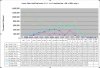You can always throw money at the problem! A Intel PCIe NIC is only $30, and Intel NICs are supported by nearly everything.
Yeah, I second this idea. I ended up doing this with a previous build and I was trying to get Untangle Server up as a firewall. Was having issues with my built in NIC, so I got impatient and bought a Dynex gigabit PCIe adapter from the local Best Buy. Worked perfectly out of the box.