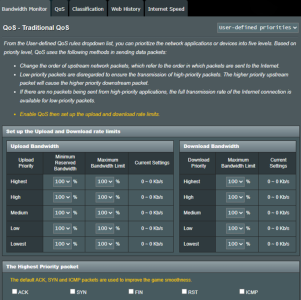scandalous
New Around Here
Hi,
For the last few weeks I've been having an issue with my AX88U where me internet connection slows down considerably. My gigabit speeds go down about half (or lower) and only a reboot fixes the issue. I check this via internal speedtest tool but also directly via the speedtest.net website.
The problem presents itself via Wi-Fi and my wired devices (exact same speed, regardless of device). I've currently set up a reboot scheduler in the night to negate the issue, but I don't think this is a permanent solution and would like to know where the issue stems from.
The speed itself is a bit inconsistent, where it can be a little higher or lower but never reaches the full gigabit speeds until a reboot.
Some setup information and history.
- I have a gigabit connection that I've had for 2 years from the same provider. My WAN IP has not changed in all that time.
- My AX88U is connected to an ONT via a cat7 (all my cables are cat7 for future upgrades) and acts as my modem/router. It's been running Merlin since I bought it and is currently on "RT-AX88U_3004_388.9_0". I've dirty upgraded ever since I got the router a couple of years ago, without issues.
- I have the following devices connected via cable to the router:
1. Synology NAS
2. ASUS ZenWIFI XD6, which is setup as a NODE elsewhere in my home. Connected to this node are a desktop PC and a PS5 via cable as well. The XD6 runs the latest firmware.
I haven't done anything that interesting in terms of configuration. Up until a month ago this was my setup:
- For the WAN I configured the PPPoE for the internet connection. DNS is currently set to Cloudfare with Google as a secondary.
- Regular (separated) Wi-Fi setup for 5Ghz and 2.4GHz bands.
- For the LAN I've set up MAC reservations for every device in my home and limited the IP pool to what I currently need.
- Have a Wireguard VPN server running for when I'm abroad so I can connect to home.
A month ago I made the following small changes:
- I enabled guest-Wi-Fi #3 for the 2.4ghz band (#1 acted weird for some reason) to disallow access to intranet.
- I configured a Wireguard VPN client with a Proton VPN config. I have two devices in the network that go out this way.
What I've tried and checked:
- Note; every change I made was followed by a reboot because no config change actually (not even temporarily) solved the problem. I waited to make sure the issue presented itself again and then tried something else.
I don't have an exact timeline on how long it takes before the issue presents itself. But it's somewhere in the span of 24-48 hours.
1. I assumed the issue might lie with my configuration changes. So I reverted everything as it had been running for the last 2 years, prior to my changes. Meaning disabling the guest network and disabling the VPN client. No luck, the issue still persisted.
2. I rolled back to the previous firmware ( "RT-AX88U_3004_388.8_4"), first with the changes enabled and then without.
3. I did a full factory reset for both the router and the node, configured everything manually, without the VPN client and guest Wi-Fi, but no luck still. I tried this on both the previous and latest firmware.
4. I re-did step 3, but now with all my devices disconnected and only my desktop connected via cable. I also repeated this step but only with my laptop connected via cable and then again with my phone via Wi-Fi. I wanted to ensure that it wasn't some device or negotiation issue. Everything also presented as 1gbit if connected via cable.
5. I re-did step 3 and now with no configuration changes except for the PPPoE setup and still have the same issue.
6. I tried a different ONT with no luck.
7. I googled around to see if I could find people with the same issues. While they weren't exactly the same, I tried changing some of the things suggested like different DNS, making sure QOS was disabled, DDNS was off, AI protection was off, hw-acceleration was enabled. But most of these things are set like that by default. I also left the router off for a couple of hours.
8. The temp of the router is aprox. 60 degrees Celsius. The RAM also doesn't fill up and is below 50% usage, even when the issue occurs. There's no traffic (very low KB/s) to be seen unless I'm doing something, so nothing is clogging up my connection. CPU usage is near near 0% if I'm not doing anything. During a speedtest, core 1 shoots up to 100%. The rest doesn't do anything.
9. EDIT: I forgot to add that I also tried different LAN ports on the router just in case. Didn't make a difference and it seemed unlikely to be the issue since the problem also presents itself on Wi-Fi. I also swapped out the cable between the router and ONT.
I considered it to be a throttling issue, but my provider has confirmed that not to be the case. Like I mentioned before, a reboot solves it and it works for a day or maybe 2, which makes me wonder if it's an actual configuration issue. I also don't see anyone posting about it on the forum, which makes it unlikely to be a bug in the firmware.
I hope someone could help me further into solving this as I'm not quite sure on what to do next.
For the last few weeks I've been having an issue with my AX88U where me internet connection slows down considerably. My gigabit speeds go down about half (or lower) and only a reboot fixes the issue. I check this via internal speedtest tool but also directly via the speedtest.net website.
The problem presents itself via Wi-Fi and my wired devices (exact same speed, regardless of device). I've currently set up a reboot scheduler in the night to negate the issue, but I don't think this is a permanent solution and would like to know where the issue stems from.
The speed itself is a bit inconsistent, where it can be a little higher or lower but never reaches the full gigabit speeds until a reboot.
Some setup information and history.
- I have a gigabit connection that I've had for 2 years from the same provider. My WAN IP has not changed in all that time.
- My AX88U is connected to an ONT via a cat7 (all my cables are cat7 for future upgrades) and acts as my modem/router. It's been running Merlin since I bought it and is currently on "RT-AX88U_3004_388.9_0". I've dirty upgraded ever since I got the router a couple of years ago, without issues.
- I have the following devices connected via cable to the router:
1. Synology NAS
2. ASUS ZenWIFI XD6, which is setup as a NODE elsewhere in my home. Connected to this node are a desktop PC and a PS5 via cable as well. The XD6 runs the latest firmware.
I haven't done anything that interesting in terms of configuration. Up until a month ago this was my setup:
- For the WAN I configured the PPPoE for the internet connection. DNS is currently set to Cloudfare with Google as a secondary.
- Regular (separated) Wi-Fi setup for 5Ghz and 2.4GHz bands.
- For the LAN I've set up MAC reservations for every device in my home and limited the IP pool to what I currently need.
- Have a Wireguard VPN server running for when I'm abroad so I can connect to home.
A month ago I made the following small changes:
- I enabled guest-Wi-Fi #3 for the 2.4ghz band (#1 acted weird for some reason) to disallow access to intranet.
- I configured a Wireguard VPN client with a Proton VPN config. I have two devices in the network that go out this way.
What I've tried and checked:
- Note; every change I made was followed by a reboot because no config change actually (not even temporarily) solved the problem. I waited to make sure the issue presented itself again and then tried something else.
I don't have an exact timeline on how long it takes before the issue presents itself. But it's somewhere in the span of 24-48 hours.
1. I assumed the issue might lie with my configuration changes. So I reverted everything as it had been running for the last 2 years, prior to my changes. Meaning disabling the guest network and disabling the VPN client. No luck, the issue still persisted.
2. I rolled back to the previous firmware ( "RT-AX88U_3004_388.8_4"), first with the changes enabled and then without.
3. I did a full factory reset for both the router and the node, configured everything manually, without the VPN client and guest Wi-Fi, but no luck still. I tried this on both the previous and latest firmware.
4. I re-did step 3, but now with all my devices disconnected and only my desktop connected via cable. I also repeated this step but only with my laptop connected via cable and then again with my phone via Wi-Fi. I wanted to ensure that it wasn't some device or negotiation issue. Everything also presented as 1gbit if connected via cable.
5. I re-did step 3 and now with no configuration changes except for the PPPoE setup and still have the same issue.
6. I tried a different ONT with no luck.
7. I googled around to see if I could find people with the same issues. While they weren't exactly the same, I tried changing some of the things suggested like different DNS, making sure QOS was disabled, DDNS was off, AI protection was off, hw-acceleration was enabled. But most of these things are set like that by default. I also left the router off for a couple of hours.
8. The temp of the router is aprox. 60 degrees Celsius. The RAM also doesn't fill up and is below 50% usage, even when the issue occurs. There's no traffic (very low KB/s) to be seen unless I'm doing something, so nothing is clogging up my connection. CPU usage is near near 0% if I'm not doing anything. During a speedtest, core 1 shoots up to 100%. The rest doesn't do anything.
9. EDIT: I forgot to add that I also tried different LAN ports on the router just in case. Didn't make a difference and it seemed unlikely to be the issue since the problem also presents itself on Wi-Fi. I also swapped out the cable between the router and ONT.
I considered it to be a throttling issue, but my provider has confirmed that not to be the case. Like I mentioned before, a reboot solves it and it works for a day or maybe 2, which makes me wonder if it's an actual configuration issue. I also don't see anyone posting about it on the forum, which makes it unlikely to be a bug in the firmware.
I hope someone could help me further into solving this as I'm not quite sure on what to do next.
Last edited: