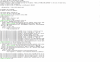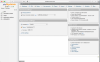===== install/configure ssh =====
Let's sort ssh - we have lots of space, so let's use OpenSSH vs Dropbear
ssh back into the box - for me, I'm on a Mac, but remember I mentioned MobaXTerm - now's time to consider that if your Windows oriented... otherwise, putty also works fine for Windows
ssh <username>@hostname.local
or
ssh <username>@hostip
Note - Ubuntu has avahi installed - and mDNS is awesome... Win10 has mDNS, and iTunes installs mDNS/Bonjour for older versions of Windows - if avahi isn't working, then install it
sudo apt-get install avahi-daemon
You'll appreciate this later... now tweaking the ssh...
cd /etc/ssh
Note - most of the defaults are fine, so we'll hit the high points
edit the /etc/sshd_config - save a copy first -
sudo cp sshd_config sshd_config.bak
and then
sudo nano /etc/ssh/sshd_config
edit/change the following:
LogLevel VERBOSE
LoginGraceTime 30
PermitRootLogin no
MaxAuthTries 3
X11Forwarding no
MaxStartups 2:30:10
add this line - this makes it so that only one person can login to SSH - <username> is the account you set up installing linux in the first place, and the one you're generally working with
AllowUsers <username>
Save changes - restart ssh keep current session open
sudo service ssh restart
Try to login to the ssh server again - should work, if not, check your edits...