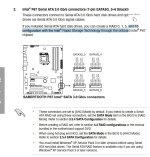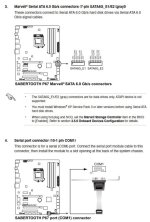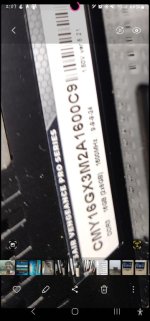so with the last 2 commenters of the last page,-------------------- from SFX and L&LD ---------------i see that a nas is a complete waste of time and money.
I should have bought 3 computers at 3 different locations and do the same work on all three because if I don't, my drives will die together all at once at a single location with drives bought from a single location at the same time, that i will be hacked at any of my locations and all drives at that location will be infected, but having 3 different locations to log in should reduce it. . .
so i guess i should use a portable set of drives, that all get copies of the info, then test those drives for virus, for hackers , for damaged sectors. every day before transferring data to the other locations........................
did i get it all or did i miss more things that i screwed up?
You missed the points entirely if the above quote is what you got out of it.
Depending on how important the data you're keeping is to you, all of the recommendations I've made so far are on point.
If you need multiple users/client devices to be active, concurrently, on the same/similar data sets, you need 2 or more computers anyway.
Using a portable set of drives is prone to dropping, theft, etc. Not a good idea for important data that doesn't 'need' to be edited/viewed while mobile. Not to mention that this data still needs to be synced ('religiously'), to be available to all. And even then, it may not be possible to do that on a timely basis with this type of 'solution'.
A properly set up NAS will have 4 or more drives. In at least a RAID1/RAID5 or better array (for protection against disk failures, and depending on the size of the drives too, the RAID level will need to be adjusted). It should have an automatic AV scan (daily, at least). It will also have the biggest drives you expect to fill (depending on the array type) for the next 3 to 5 years. Ideally, you will also have one, two, or more extra drives on hand for when those failures do happen (so the array can be rebuilt as soon as possible).
The benefits of the NAS are that it is directly accessible by many users, and it can hold all the files those users need/depend on. Also, editing doesn't need to be done directly on the NAS either (copies of the data can be used on the workstations where the work is done, then copied back).
With all of the above in place, (and once again, with the idea that this data is important to preserve), a backup system is still required. Either another NAS (different model than the primary, different model HDDs, etc.) or an external USB drive (or two) that are rotated and not left permanently connected to power/the 'net.
Given that you have followed a schedule as needed for those backup solutions of the main NAS, the data is now as safe as can be reasonably expected.
Additional levels of backup are not overkill here (if the worth of the data deems these additional backup methods).
Instead of coming to the wrong conclusions on your own, just ask for further clarifications in the future.
Hope this helps you.