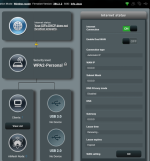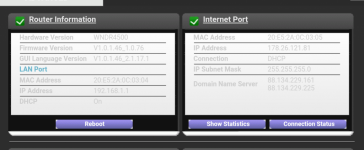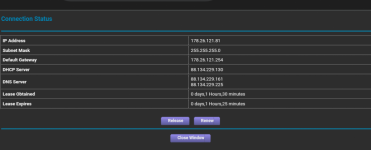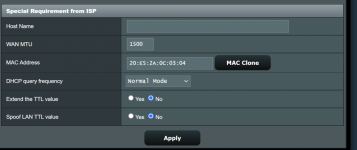cowboy
Regular Contributor
I have a AC88U Router with the newest Asuswrt-Merlin Firmware 386.3_2 running.
Yesterday evening I lost internet connection. I was thinking it was because of the bad weather. But today I realized that my neighbors have internet. So I started checking my router.
The error message of my router states:
After hours of trying I could not fix the error. Therfore I decided to reset my modem and afterwards my router too. But still the router is not working.
I tried a different router (old Netgear) and the internet works. So the problem is somewhere withing my RT AC88U router.
The modem is in bridge mode.
The last changes I made on the router were more than 5 months ago. So I don't get it why sudently this problem.
Does any one have a suggestion?
Yesterday evening I lost internet connection. I was thinking it was because of the bad weather. But today I realized that my neighbors have internet. So I started checking my router.
The error message of my router states:
WAN_Connection: ISP's DHCP did not function properly.
After hours of trying I could not fix the error. Therfore I decided to reset my modem and afterwards my router too. But still the router is not working.
I tried a different router (old Netgear) and the internet works. So the problem is somewhere withing my RT AC88U router.
The modem is in bridge mode.
The last changes I made on the router were more than 5 months ago. So I don't get it why sudently this problem.
Does any one have a suggestion?