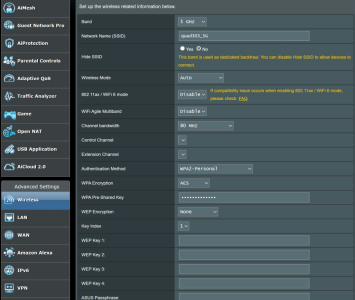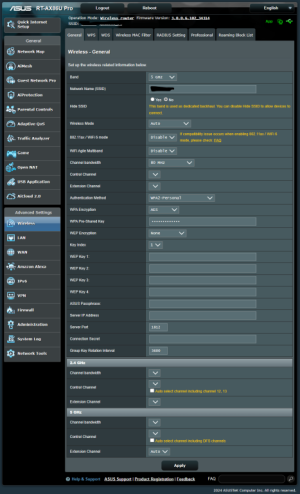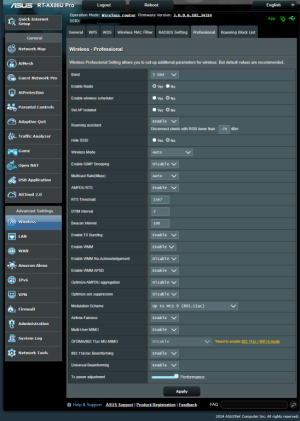I just bought an RT-AX86U Pro and everything works well with the exception of my Surface Pro 8 on the WiFi6 band. I have installed the latest Intel WiFi drivers (fresh install) and the latest Asus firmware but yet I cannot connect the Surface to Wifi6 and not even ac mode when forced in the driver. It connects fine at 2.4ghz. All my other Samsung devices connect fine at WiFi6. I even tried the latest Merlin firmware with no better results. I have even contacted Microsoft and started the troubleshooting process with them but couldn't complete it because I had to run out. Before I get back to them, I'm wondering if anyone on this forum has/had a similar experience that they were able to solve.
Thanks.
Thanks.