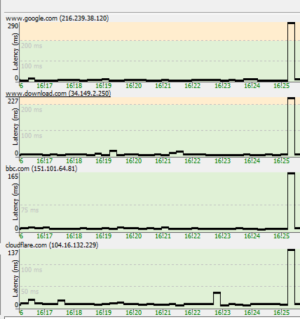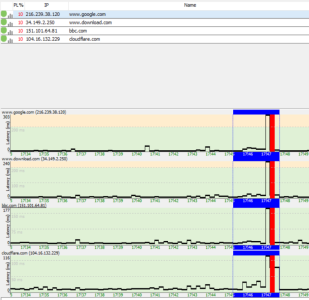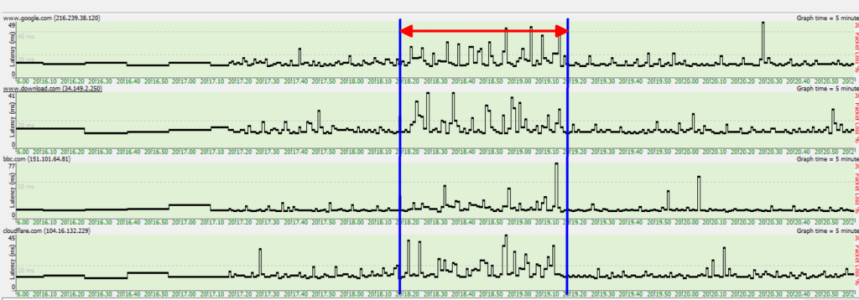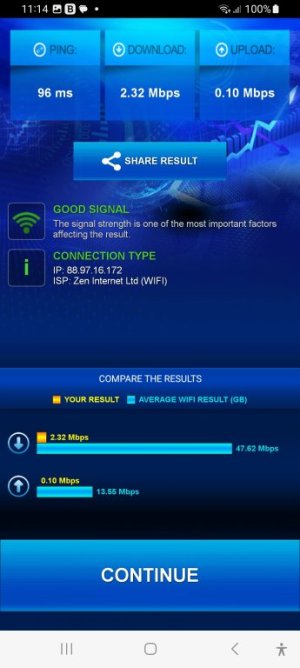It's not often mentioned, but it's almost as if the only practical way to make use of these type of wifi analyzer apps is to only run them PRIOR to turning on your own AP/router: that way it won't be fooled into telling you that the worst/most crowded channel is the one closest to you (your own). That way you are getting a better picture of what is around you, not counting your own AP.
You are using an out of date browser. It may not display this or other websites correctly.
You should upgrade or use an alternative browser.
You should upgrade or use an alternative browser.
Starting to despair
- Thread starter TheLyppardMan
- Start date
TheLyppardMan
Very Senior Member
Here's another question then. I noticed when testing the Wi-Fi connection to my Amazon Fire TV Sticks that besides quoting the signal strength, they also quote a figure for noise and then by simple arithmetic, they quote the signal to noise ratio. How accurate/useful (or not) is that likely to be?
L&LD
Part of the Furniture
Only accurate/useful or the Sticks.
Other devices won't have the limitations and workarounds of the Sticks, not to mention their location either.
And more importantly, this is more than likely not what the main router 'sees' in the environment, and that is the device that matters as all setup of the RF is done there (and with different algorithms).
Other devices won't have the limitations and workarounds of the Sticks, not to mention their location either.
And more importantly, this is more than likely not what the main router 'sees' in the environment, and that is the device that matters as all setup of the RF is done there (and with different algorithms).
TheLyppardMan
Very Senior Member
I've been auto-monitoring latency and packet loss for many hours today and although most of the day has been OK, there was one brief incident of high latency and one of 10% packet loss. I'm wondering if use of our microwave oven in an adjacent room could have been the cause of the packet loss, although it only lasted for about 15 seconds. Unfortunately, I can't be exactly sure about the precise time that the microwave was running, but I do know it was on for several minutes, so that does seem to suggest to me that it wasn't cause by that.
Attachments
TheLyppardMan
Very Senior Member
I have said this in previous posts - so my apologies if you have already checked this.As you may have seen in my other thread, I had a big problem with the 2.4 GHz Wi-Fi band on my RT-AX88U Pro, so I sent my router back to Amazon and I'm currently waiting for a refund. The router was on special offer at Amazon earlier this week, so I took a chance and ordered a new one. Guess what - it's exhibiting similar behaviour to the one I have just sent back. Can anyone offer a possible explanation as to what is going on here and what I should do? I've spend many hours configuring and then wall-mounting these routers and I'm getting fed up with this now. Please help if you can.
I have an AC86U running Merlin (the actual build number is unimportant - appears to happen on all Merlin builds, but that is not to say that it doesn't also happen on vanilla Asus - not running vanilla Asus, I have no repro).
For me, the symptom, is that the 2.4Ghz appears to disappear, when in reality, it is still there, just that when connected to on 2.4GHz, it's as if the router is blocking onward packet transmission and/or the WPA password is incorrect (it isn't).
For me, the only solid fix, is to remove power and then reconnect after about 20secs. In my particular situation, Rebooting has no effect (although I see others recommending it) the ONLY fix (for me) is to pull out the power. Have you tried doing this?
Best wishes,
Woody.
TheLyppardMan
Very Senior Member
Maybe that's why one of my security cameras stops working every so often as it can only connect to the 2.4 GHz band and if the stream gets interrupted to the monitor, even briefly, I have to restart the monitor to get it all working again. However, I don't think this is the same as what I was getting when the router was manually set to channel 11, as data transmission and latency would be badly affected, sometimes for hours at a time and then it would rectify itself and work normally. I have the channel selection set to auto at the moment and so far and it seems to prefer channel 7 and sometimes channel 9.I have said this in previous posts - so my apologies if you have already checked this.
I have an AC86U running Merlin (the actual build number is unimportant - appears to happen on all Merlin builds, but that is not to say that it doesn't also happen on vanilla Asus - not running vanilla Asus, I have no repro).
For me, the symptom, is that the 2.4Ghz appears to disappear, when in reality, it is still there, just that when connected to on 2.4GHz, it's as if the router is blocking onward packet transmission and/or the WPA password is incorrect (it isn't).
For me, the only solid fix, is to remove power and then reconnect after about 20secs. In my particular situation, Rebooting has no effect (although I see others recommending it) the ONLY fix (for me) is to pull out the power. Have you tried doing this?
Best wishes,
Woody.
drinkingbird
Part of the Furniture
I have said this in previous posts - so my apologies if you have already checked this.
I have an AC86U running Merlin (the actual build number is unimportant - appears to happen on all Merlin builds, but that is not to say that it doesn't also happen on vanilla Asus - not running vanilla Asus, I have no repro).
For me, the symptom, is that the 2.4Ghz appears to disappear, when in reality, it is still there, just that when connected to on 2.4GHz, it's as if the router is blocking onward packet transmission and/or the WPA password is incorrect (it isn't).
For me, the only solid fix, is to remove power and then reconnect after about 20secs. In my particular situation, Rebooting has no effect (although I see others recommending it) the ONLY fix (for me) is to pull out the power. Have you tried doing this?
Best wishes,
Woody.
That means your radio is dying. OP is using brand new AX88U router and has already exchanged it so very unlikely to be the case.
In your case, try adding a fan or moving it to a cooler location to extend the life a bit.
Very very common death for the AC86U.
drinkingbird
Part of the Furniture
I just carried out a 1-minute test using the microwave. Although no packets were dropped during the test, you can see that it is having some effect on the ping times.
Unfortunately that will happen even with a brand new high end microwave. RF always leaks a bit no matter how well they seal them. Cordless phones, baby monitors, bluetooth, lots of things interfere with 2.4ghz. This is 100% normal. Heck even before there were 100 neighbors using it, those things would interfere.
You're basically worrying about normal behavior of wireless. Even 5ghz will have interference and latency fluctuations from time to time. This is why hardcore gamers are always hard wired.
drinkingbird
Part of the Furniture
Maybe that's why one of my security cameras stops working every so often as it can only connect to the 2.4 GHz band and if the stream gets interrupted to the monitor, even briefly, I have to restart the monitor to get it all working again. However, I don't think this is the same as what I was getting when the router was manually set to channel 11, as data transmission and latency would be badly affected, sometimes for hours at a time and then it would rectify itself and work normally. I have the channel selection set to auto at the moment and so far and it seems to prefer channel 7 and sometimes channel 9.
Their issue is a dying router, yours (if still doing it after moving away from channel 11) is more likely a glitch with that camera/monitor, or it is too far away and has borderline signal.
drinkingbird
Part of the Furniture
I've been auto-monitoring latency and packet loss for many hours today and although most of the day has been OK, there was one brief incident of high latency and one of 10% packet loss. I'm wondering if use of our microwave oven in an adjacent room could have been the cause of the packet loss, although it only lasted for about 15 seconds. Unfortunately, I can't be exactly sure about the precise time that the microwave was running, but I do know it was on for several minutes, so that does seem to suggest to me that it wasn't cause by that.
Could have been any number of about 50 different things. I would stop worrying about it. If auto is working well for you, stop trying to find an issue. Wireless will fluctuate and have interference, it is the nature of the beast.
drinkingbird
Part of the Furniture
Start a continuous ping. Then put a glass of water in the microwave and turn on the microwave. If you are dropping packets, clean the microwave seals. Then repeat the test. If still dropping packets, replace the microwave for your safety.
A new microwave probably won't be much better. It doesn't take much interference to mess with wifi and every microwave no matter how good will leak a bit of 2.4. Out of the 1000+ watts a bit is going to escape no matter what.
TheLyppardMan
Very Senior Member
After being pretty stable overnight, apart from a few short packet-loss episodes, it's suddenly gone quite crazy again. The data transfer speed has also dropped quite significantly. I'm uploading my current results from Pingman and Multiping, plus a channel scan from InSSIDer and a speed test done on my mobile phone, showing roughly half the values I would normally get. These results are from when the router was automatically set to channel 4.




Last edited:
TheLyppardMan
Very Senior Member
This is the current situation when manually set to channel 1.


Last edited:
TheLyppardMan
Very Senior Member
drinkingbird
Part of the Furniture
And this was a speed test I took a few minutes ago when connected to channel 11.
Varying performance is normal and expected on 2.4 regardless of channel. Not sure what you want anyone to tell you? Your obsession with channel 11 is odd, it is no good near you, need to let that one go.
Do you have anything plugged into the USB port? Especially USB3 can impact 2.4 significantly, but so can dozens of other things.
TheLyppardMan
Very Senior Member
Now, here's another comparison. This is the result from using the router provided by my ISP.

And here's the speed test using that router.

Obviously better results. I'll downgrade the USB drive to 2.0 to see if that makes any difference.
And here's the speed test using that router.
Obviously better results. I'll downgrade the USB drive to 2.0 to see if that makes any difference.
TheLyppardMan
Very Senior Member
I've put the ASUS router back in service and downgraded the USB device to 2.0. So far, it does seem to have made a significant improvment, but I'll leave it on test until tomorrow morning and see what happens. It's currently auto-connected to channel 7, which seems to be the preferred channel.
drinkingbird
Part of the Furniture
I've put the ASUS router back in service and downgraded the USB device to 2.0. So far, it does seem to have made a significant improvment, but I'll leave it on test until tomorrow morning and see what happens. It's currently auto-connected to channel 7, which seems to be the preferred channel.
5 pages of discussion and no mention of a USB device attached. When you got the replacement router and saw the same issues, wouldn't the first thought be "ok, what didn't change, let's focus on that".....
If it is a thumb drive use a good quality USB extension cable to move it away from the router. And if whatever it is has (or needs) transfer rates at or below USB2, leave it set to that.
One of the very first replies was someone saying their raspberry pi close to the router was killing their 2.4 signal, would think that would have triggered you to test without the USB device attached.....
Last edited:
Similar threads
- Replies
- 4
- Views
- 299
- Replies
- 2
- Views
- 583
- Replies
- 2
- Views
- 989
- Replies
- 4
- Views
- 603
Similar threads
| Thread starter | Title | Forum | Replies | Date |
|---|---|---|---|---|
| H | DHCP server change Pool Starting Address | Asuswrt-Merlin | 4 |
Similar threads
Latest threads
-
QNAP Firmware 5.2.2.xxx Update destroys Login and Data
- Started by PR3MIUM
- Replies: 0
-
-
Best way to fully disable multicasting, STP, and other features?
- Started by SDF07S
- Replies: 0
-
Firefox settings not working with ASUS Router GUI
- Started by SDF07S
- Replies: 1
-
asuscomm.com issue with internet IP
- Started by iduarte66
- Replies: 0
Support SNBForums w/ Amazon
If you'd like to support SNBForums, just use this link and buy anything on Amazon. Thanks!
Sign Up For SNBForums Daily Digest
Get an update of what's new every day delivered to your mailbox. Sign up here!