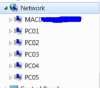MediaMan09
Regular Contributor
I have a basic home network with:
On my main Win 7 machine ( PC01), I cannot see any XP machines - I can only see the other Win 7 machine ( PC05). See screenshot.
Yet, on my other Win 7 machine (PC05), I can see all the machines.
So this tells me the issue is with PC01 only.
I compared the obvious settings, and my Win 7 machines appear to be set up the same way (eg Advanced Sharing Serttings), etc. the same as far as I can tell.
Any suggestion where I can start digging deeper ??
- -two Win 7 PCs (Home Premium 64 bit), named PC01 and PC05
- -three XP machines (all SP3), named PC02, PC03 and PC04.
- -all are on the same workgroup
- -all have the same user name and password
- -I do not use homegroups.
On my main Win 7 machine ( PC01), I cannot see any XP machines - I can only see the other Win 7 machine ( PC05). See screenshot.
Yet, on my other Win 7 machine (PC05), I can see all the machines.
So this tells me the issue is with PC01 only.
I compared the obvious settings, and my Win 7 machines appear to be set up the same way (eg Advanced Sharing Serttings), etc. the same as far as I can tell.
Any suggestion where I can start digging deeper ??