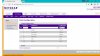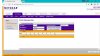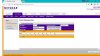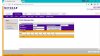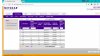If you have figured this out, please post here...I would first of all like to thank the author for these 2 great articles. There are tons of general guides and manuals about VLANs these days, but those two are probably the only one that actually in details describe the actual implementation on most known consumer/SOHO switches.
I did manage to get the tagged VLANs (802.1Q) working with DHCP, mutiple switches AND VLAN-aware router - the whole shebang. However, I tried to poke around the simple setup with not vlan-aware router and no tagging and....it just didn't work :O
I basically followed this guide:
https://www.smallnetbuilder.com/lan...how-to-segment-a-small-lan-using-tagged-vlans
and my setup is following:
router<--port1-->switch<---port4-->PC
vlan1 contains all 8 ports untagged
vlan 2 contains port 1+4 untagged
port 4 PVID = vlan2
In other words, exactly, as in the guide.
1. DHCP isn't leasing me any IPs - I get APIPA
2. Even with static IP (incl. router as gateway), I cannot ping either the router itself or anything else....
All the devices are on the same subnet.
Switch is a Netgear108Tv2 with the latest firmware (5.4.2.27)
What am I doing wrong ??
dreid also said in Exapmple 2, that the Netgear GS108Tv2 will also work with 802.1Q...
Last edited: