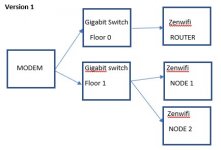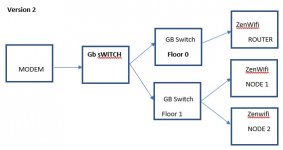My setup:
- house is wired with ethernet. Internet modem in ground floor (1st floor for Americans) closet.
- from there ethernet to the ground floor living room, where the Zenwifi XT8 is connected as router
- also from the closet, ethernet is piped to the first floor where it goes into a Gigabit switch, connecting the middle floor bedrooms AND the upper floor home offices.
- I have 2 more Zenwifi XT8 connected as a mesh before taking them upstairs
- 1 zenwifi XT8 goes into the master bedroom (middle floor) and 1 goes to the top floor (home office)
- all 3 zenwifi XT8 are on the latest firmware
I connect everything via ethernet, boot up the 2 XT8 mesh nodes, I go to the asus GUI on my laptop and switch the backhaul to Ethernet.
All I get is flickering blue LED on both nodes.
What am I missing / doing wrong?
- house is wired with ethernet. Internet modem in ground floor (1st floor for Americans) closet.
- from there ethernet to the ground floor living room, where the Zenwifi XT8 is connected as router
- also from the closet, ethernet is piped to the first floor where it goes into a Gigabit switch, connecting the middle floor bedrooms AND the upper floor home offices.
- I have 2 more Zenwifi XT8 connected as a mesh before taking them upstairs
- 1 zenwifi XT8 goes into the master bedroom (middle floor) and 1 goes to the top floor (home office)
- all 3 zenwifi XT8 are on the latest firmware
I connect everything via ethernet, boot up the 2 XT8 mesh nodes, I go to the asus GUI on my laptop and switch the backhaul to Ethernet.
All I get is flickering blue LED on both nodes.
What am I missing / doing wrong?