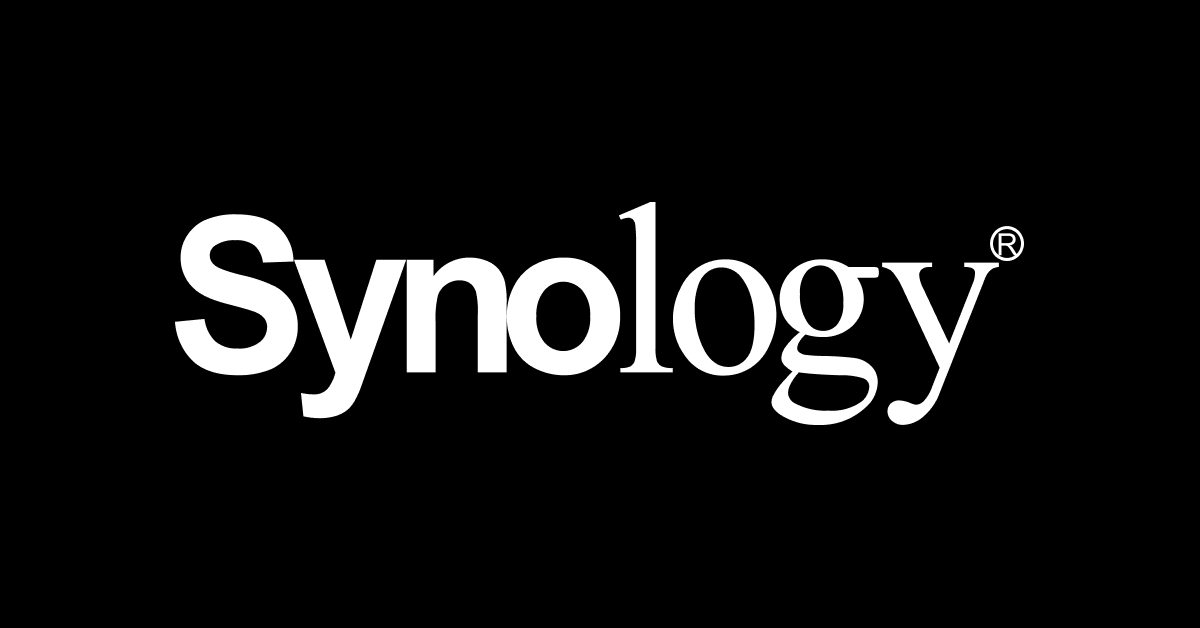LouisRedux
Occasional Visitor
Two upfront confessions:
Problem:
Apologies for what is probably a very basic question, but any help would be very gratefully appreciated.
*Not the word I am thinking. I'm ~2 steps from sacrificing a small animal on the router!
- I am a complete noob with this topic, and whilst I am IT literate, a lot of the relevant networking terminology I just don't know (For example: with as simple a thing as "\\server\share" I'm not sure exactly what each thing is, even though it's obvious! Don't get me wrong, I have an idea, but not enough of one to be sure I'm getting things 100% right. So I experiment, and nothing so far has worked). It's a gaping hole in my IT knowledge. This leads to confession two...
- I have searched for answers but the ones I have found are either confusing or antique. I have spent days trying to fix this but I am insufficiently expert to tell good ideas from bad, and having had many IT troubles recently I am very reluctant to play with things like the registry editor etc (I'm usually relatively competent, this is just unfamiliar territory). Please be gentle!
- I have recently set up a home mesh network using three ASUS XT8 units (wifi backhaul, Windows 11 Pro). I have attached two 5 TB HDDs, one to each of the wireless nodes. They seem to behave exactly like the test USB drive I plugged directly into the router, so I don't think the router/node difference is the problem. All firmware, BIOS, software, drivers etc are up to date, I'm using my normal Windows account (full admin privileges), and I'm also using the only ASUS router account I have (again, admin).
- I managed to get my PC to "see" the relevant HDDs using the SAMBA set up in the ASUS router software They are listed under "Network" as network drives and are inaccessable. Every attempt gets the "The device or resource (PC name) is not set up to accept connections on port "The File and printer sharing (SMB)"" error.
- I have set up FTP access and am able to successfully (it seems) upload files to the drives using Filezilla.
Problem:
- What I really want to do is use SAMBA and map the drives as network places.
- I have tried to add/modify user permissions both at the "ASUS software" side and the "Windows properties" side to no avail. The folders/drives don't have "properties" options in the right click menu of Windows Explorer.
- As an experiment, I partitioned the drives into 2 x ~2 TB and 1 x ~1 TB partitions (because of this: https://www.asus.com/uk/support/FAQ/1042680) and there appeared to be no difference in access between that and the single 5 TB partition drives. I have formatted the drives using every format I can lay my hands on, but NTFS has proven the most stable. I have returned the drives to 5 TB single partitions using NTFS.
- I have taken every suggestion I have found re: network settings from the Windows side, followed every set up guide and manual I have got my hands on, played with SMBv1 permissions (which given security issues, I have not left these on and am reluctant to use them), used guest/anonymous logons, disabled TLS (in FTP menu), created folders/users everything I can think of. I've even been to dark places on YouTube and come out a changed person!
- From searching I found that Merlin/gnuton firmware helps with SAMBA issues, so that is my next move. I intend to use modified firmware from here: https://gnuton.github.io/asuswrt-merlin.ng/ (the version for ZenWiFi XT8 / RT-AX95Q available from the downloads page).
- I am not sure precisely how to update the firmware with these files, presumably I use the manual update option from the ASUS software I have used to update the official firmware. The file formats are different however, and I tried using the "w" file (based on found info) and it was taking so long I lost my sang froid, and rebooted the router. The router is working fine so I assume nothing actually happened.
Apologies for what is probably a very basic question, but any help would be very gratefully appreciated.
*Not the word I am thinking. I'm ~2 steps from sacrificing a small animal on the router!