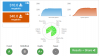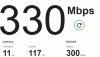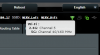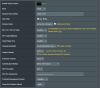vii
Occasional Visitor
Hi everyone, first post. I just picked up this router and flashed it with merlins wrt 384.17. I reset the router afterwards to factory settings and checked the initialize box to get the cleanest wipe, and set it up. Problem i'm having is i'm seeing less than 1/2 of my upstream bandwidth during speed tests on my iphone 11 pro. Prior router I was using and had was the AC68U which would regularly see speeds of 420/425, 471/459, 355/439 (down/up). Now i'm getting 695/213, 647/213, and 684/224 during three tests I did right after switching them out.
I set up the AX88U from scratch, did not restore any settings at all, used different ssid names as well. The issue isn't unique to the iphone 11 pro, but seems unique to wireless connectivity. 2 different ipads, and another iphone xr all have less than half of their upstream speeds prior. My PC, hardwired with cat7 is seeing full bandwidth of my verizon fios, 885/940. so i know it's not an ISP limit.
I ran some iperf3 tests as well which showed about 500-550 for both up and down speeds from the iphone 11 pro, so I know the device can achieve those speeds wirelessly, though it still seems slow for being 6 inches from the router for a wifi 6 enabled device. But how is it i can't see that upload when testing from multiple site locations on speedtest.net. Connect the old router up, even as an access point, i'll get my 400/400 (ballpark) but connected wirelessly to the AX88U, speeds cut in half.
Other things i've checked are in the wireless logs area, while speed testing I can verify the iphone 11 pro is connected to (ax), that it's connected to 2 streams at 80Mhz, that the Rx/Tx & RSSI are 1200 / 1200 Mbps at -56 dBm during the speed test, and this is with the following 5ghz settings:

Let me know if there's anything else I can try to get this working better. Thank you guys!
I set up the AX88U from scratch, did not restore any settings at all, used different ssid names as well. The issue isn't unique to the iphone 11 pro, but seems unique to wireless connectivity. 2 different ipads, and another iphone xr all have less than half of their upstream speeds prior. My PC, hardwired with cat7 is seeing full bandwidth of my verizon fios, 885/940. so i know it's not an ISP limit.
I ran some iperf3 tests as well which showed about 500-550 for both up and down speeds from the iphone 11 pro, so I know the device can achieve those speeds wirelessly, though it still seems slow for being 6 inches from the router for a wifi 6 enabled device. But how is it i can't see that upload when testing from multiple site locations on speedtest.net. Connect the old router up, even as an access point, i'll get my 400/400 (ballpark) but connected wirelessly to the AX88U, speeds cut in half.
Other things i've checked are in the wireless logs area, while speed testing I can verify the iphone 11 pro is connected to (ax), that it's connected to 2 streams at 80Mhz, that the Rx/Tx & RSSI are 1200 / 1200 Mbps at -56 dBm during the speed test, and this is with the following 5ghz settings:

Let me know if there's anything else I can try to get this working better. Thank you guys!