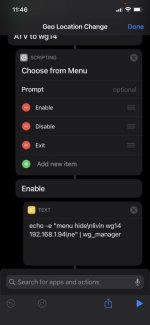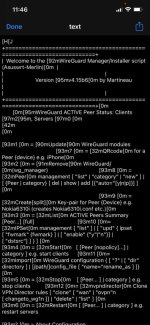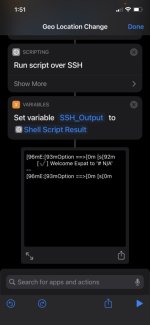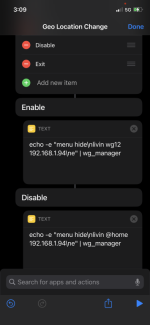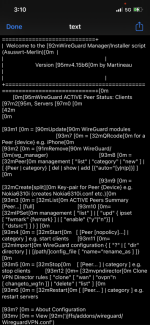ZebMcKayhan
Very Senior Member
You need to run the command in one go:Not sure if that’s what you meant. But see attached.
I run two commands.
Code:
echo -e "menu hide\nlivin wg11 192.168.1.94\ne" | wg_managerBut you might still get the initial menu which clutter things up abit... you could follow @chongnt suggestion to turn it off, but you might not get any feedback at all...
Perhaps wgm could be started in silent mode from shell @Martineau like
Code:
wg_manager silentmenu hide when starting?Not sure how the
echo command will work with this though.
Last edited: