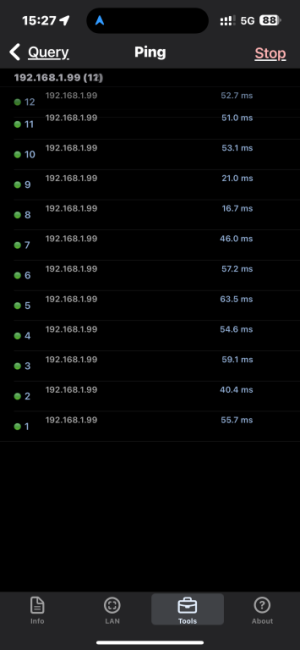while 0.0.0.0/0 means all ip's, in the world of routing it also have the lowest priority. This means that if your device have a more specific route to i.e. the local network it is connected to it will choose that path instead.
this implementation may differ between Wireguard implementation, which is why behavior could be different on Apple products vs Windows or Android for example.
Adding your LAN range (/24) would indeed give you a more specific route to your lan with higher priority and increase your chances that conflicting routes would go over Wireguard and your LAN instead instead of ending up on whatever local lan your roaming client is currently connected to.
The router itself is problematic tough. if your roaming client is connected to the same LAN 192.168.1.0/24 with a default gateway of 192.168.1.1 then there will usually be an explicit route to the gateway (192.168.1.1/32) which triumphs all other routes and even if a same route was added via AllowedIPs it may not be the best of idea to break the connection to your local gateway. unfortunately the router GUI cannot be accessed via the tunnel address 10.6.0.1 since it is bound to the LAN address.
unfortunately there are heaps of coffee shops and hotels using this common ip range - which is why it may be a good idea to change your own LAN address. for example, I use 192.168.128.0/24 for my LAN - but there are no guarantee, although it reduces the risk.
in my case, I dont see access to router GUI to be highest priority for me, I rater secure access to my NAS (192.168.128.100) and my alarm system (192.168.128.90) so I can add these routes explicitly instead of my entire network:
Code:
AllowedIPs = 0.0.0.0/0, 192.168.128.100/32, 192.168.128.90/32
Nope, this issue is completely confined at your roaming client. its a routing issue at the client and the local network it is connected to. the router itself does not use "AllowedIPs (Client)" at all, it's only there to populate the client config file/qrcode to your client.