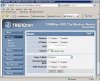Not doing very well here.
I absolutely knew this was goiig to happen... I read everything i could including spceific tips on this topic, made all my preperations, took care about using WAN vs LAN ports, avoiding conflicts with other routers, read the well documented instructions. etc - did all my homework- I STILL end up wasting hours and fricken hours of time I cannot affort to waste. With nothing working. Absolutely frustrating.
I am in a visous circle right now.
OK. have a perfectly working wired network.
Went onto one of my many desktop machines
Trying to add a new TRendnet TEW 452BRP for use as my first wireless access point
Thought the gist was to esentially access the new router, disable DHCP service, ensure it has a different IP address, etc.
Things were going fine.
-Installed the router per instructions
-complete install
-accessed the router pages
-made the requied changes.
Things appeared to remain fine. but I can NEVER EVER EVER EVER get back into the admin setup (ie open a browser and go to 192.168.1.1)
(I didnt even turn on my laptop at this point- to see if I could access the AP... still at the stage of getting the router settings correct).
So I tried to reinstall....and it complaiedn it doesnt recognize the router anymore! It complains I have a wrong firmwar version or that maybe I am connected to the wrong ports. None of these things apply.
What I must to now is a hard reest on the router and start over again. But of course I get the same results.
As I am not in a viscous cirle, the white flag it our for help. I hate this nighmares. I should not have to be like this.
And now, even a reset doesnt help!
My idiot of a neighbor ( I wonder now who is the idiot here) set his up in 5 minutes. Of course it is totally unsecured.
When I fianlly did fire up my laptop, I can connect to HIS connection, and even get into HIS admin page for HIS router!!!! But not my own.
During the time, when I had the laptop on, I did notice my own AP connection listed there!. but it would not let me connect ( it was not a password thing....it sinply said windows does not recognize etc..
ARRGGHHH
Lastt time I was in my vicous circle, I changed my password...it reset and brought me back to the admin pages...Then i wanted to set some security. It did, but after that I could never get back in.
Theres are settings for
DHCP server enable/disable -disabled
DHCP client enable/disable - tried both settings
AP enable disable - enabled
Main question for now ( as I appreciate its hard to get help one this)...when I attempt to access the router admin table, how should the router be wired, ie
- normal mode with nothing on WAN ports, with computer and internet cables only on LAN ports?
- internet cable to WANport and computer to LAN port?
- no internet - computer to WAN port only?
- no internet - computer to LAN port only?
I am at my wits end now, so need to chill. I bought other APs as well so I may just throw this one out and try another.
Terrrible weeknd so far!
I absolutely knew this was goiig to happen... I read everything i could including spceific tips on this topic, made all my preperations, took care about using WAN vs LAN ports, avoiding conflicts with other routers, read the well documented instructions. etc - did all my homework- I STILL end up wasting hours and fricken hours of time I cannot affort to waste. With nothing working. Absolutely frustrating.
I am in a visous circle right now.
OK. have a perfectly working wired network.
Went onto one of my many desktop machines
Trying to add a new TRendnet TEW 452BRP for use as my first wireless access point
Thought the gist was to esentially access the new router, disable DHCP service, ensure it has a different IP address, etc.
Things were going fine.
-Installed the router per instructions
-complete install
-accessed the router pages
-made the requied changes.
Things appeared to remain fine. but I can NEVER EVER EVER EVER get back into the admin setup (ie open a browser and go to 192.168.1.1)
(I didnt even turn on my laptop at this point- to see if I could access the AP... still at the stage of getting the router settings correct).
So I tried to reinstall....and it complaiedn it doesnt recognize the router anymore! It complains I have a wrong firmwar version or that maybe I am connected to the wrong ports. None of these things apply.
What I must to now is a hard reest on the router and start over again. But of course I get the same results.
As I am not in a viscous cirle, the white flag it our for help. I hate this nighmares. I should not have to be like this.
And now, even a reset doesnt help!
My idiot of a neighbor ( I wonder now who is the idiot here) set his up in 5 minutes. Of course it is totally unsecured.
When I fianlly did fire up my laptop, I can connect to HIS connection, and even get into HIS admin page for HIS router!!!! But not my own.
During the time, when I had the laptop on, I did notice my own AP connection listed there!. but it would not let me connect ( it was not a password thing....it sinply said windows does not recognize etc..
ARRGGHHH
Lastt time I was in my vicous circle, I changed my password...it reset and brought me back to the admin pages...Then i wanted to set some security. It did, but after that I could never get back in.
Theres are settings for
DHCP server enable/disable -disabled
DHCP client enable/disable - tried both settings
AP enable disable - enabled
Main question for now ( as I appreciate its hard to get help one this)...when I attempt to access the router admin table, how should the router be wired, ie
- normal mode with nothing on WAN ports, with computer and internet cables only on LAN ports?
- internet cable to WANport and computer to LAN port?
- no internet - computer to WAN port only?
- no internet - computer to LAN port only?
I am at my wits end now, so need to chill. I bought other APs as well so I may just throw this one out and try another.
Terrrible weeknd so far!