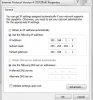hjohan13 and
Zvqra
I don't see this lag and other problems you are having. I set my friend up also and he has seen nothing wrong also with .59
In saying this, someone else followed my settings below and it worked for him, so 3 of us working great.
Give my settings a try.......
Please try to flash again, clear the NVRAM (by holding the reset button on the back and applying power {with power button or cord your choice} until the power light flashes ) then flash again in recovery web GUI (NOTE: on mine and my friends I had to flash 2 separate times, back to back, in the web recovery GUI to get it to work, just a warning if it does not work the first time), when router is back up get into the menu with minimal configuration and factory default the router, now configure the router from scratch, with settings below.
-turn off or disable any Guest networks
-Turn off any USB or media service
- in the "LAN" section.
--IPTV Tab--
-"Use DHCP routes" select "RFC3442 & Microsoft"
-ENABLE "Enable multicast routing (IGMP Proxy)"
-ENABLE "Enable efficient multicast forwarding (IGMP Snooping)"
--Switch Control Tab--
-Enable Jumbo Frame select "Enable"
-NAT Acceleration select "Auto" (you can experiment on this, you may have to Disable)
-Spanning-Tree Protocol select "Enable" (you can experiment on this, you may have to Disable)
- In the "WAN" section.
--Internet Connection Tab--
-Enable NAT to "Yes"
-Enable UPnP to "Yes"
-UPNP: Allowed internal port range to "1" to "65535"
-UPNP: Allowed external port range to "1" to "65535"
-DHCP query frequency to "Aggressive Mode" (you can experiment on this, you may have to Normal Mode)
--NAT Passthrough Tab--
-"Enable" every option (only select "Enable")
- In the "Firewall" section.
--General Tab--
-NAT Loopback to "Asus" (if using Merlins firmware)
- In the Adaptive QoS section
--QoS Tab--
-"Enable QoS" to "ON"
-"QoS Type" to "Adaptive QoS"
-"Bandwidth Setting" to "Automatic"
- select "Game"
WiFi is your preferred settings and channels, this all depends on your neighbors and how many.
Now the biggest change is finding your perfect DNS servers and add them to your PS4 network settings, so do a google in your home for "Best PS4 DNS servers"
EDIT: I found some good DNS servers for me in my location (they will vary from location) and added them to the "WAN DNS Settings" "DNS Server1" and "DNS server2" you should find ones you like and add them here also.
The person that these settings also worked for lived in Russia or something, I live in USA, he found a huge difference using these.
Please post back with results. I can not guarantee these will correct your issue, but it works for 2 of us and the person in Russia so far.