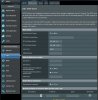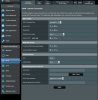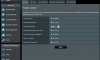Taking it out of the Custom Configuration won't make a difference (it's automatically added by the firmware.....your entry was redundant). You need to make a /jffs/scripts/openvpnclient1.postconf with the following to disable persist-tun
Code:
#!/bin/sh
CONFIG=$1
source /usr/sbin/helper.sh
pc_replace "persist-tun" "#persist-tun" $CONFIG
Okay I was not aware of this. I will try this or update to 18B9.
The tunnel went down this morning with a less than 24 hour runtime. Before with the persist-tun entry it would take longer before disconnecting. Here is the syslog:
Jun 22 03:05:19 ntp: NTP update failed after 5 attempts
Jun 22 03:05:20 openvpn[723]: RESOLVE: Cannot resolve host address: chi.central.usa.torguardvpnaccess.com: Name or service not known
Jun 22 03:05:40 openvpn[723]: RESOLVE: Cannot resolve host address: chi.central.usa.torguardvpnaccess.com: Name or service not known
Jun 22 03:06:00 openvpn[723]: RESOLVE: Cannot resolve host address: chi.central.usa.torguardvpnaccess.com: Name or service not known
Jun 22 03:06:20 openvpn[723]: RESOLVE: Cannot resolve host address: chi.central.usa.torguardvpnaccess.com: Name or service not known
Jun 22 03:06:34 ntp: NTP update failed after 5 attempts
Jun 22 03:06:40 openvpn[723]: RESOLVE: Cannot resolve host address: chi.central.usa.torguardvpnaccess.com: Name or service not known
Jun 22 03:06:40 openvpn[723]: SIGUSR1[soft,init_instance] received, process restarting
Jun 22 03:06:40 openvpn[723]: Restart pause, 2 second(s)
Jun 22 03:06:42 openvpn[723]: WARNING: No server certificate verification method has been enabled. See
http://openvpn.net/howto.html#mitm for more info.
Jun 22 03:06:42 openvpn[723]: NOTE: the current --script-security setting may allow this configuration to call user-defined scripts
Jun 22 03:06:42 openvpn[723]: Socket Buffers: R=[120832->120832] S=[120832->120832]
Jun 22 03:06:57 openvpn[723]: RESOLVE: Cannot resolve host address: chi.central.usa.torguardvpnaccess.com: Name or service not known
Jun 22 03:07:12 openvpn[723]: RESOLVE: Cannot resolve host address: chi.central.usa.torguardvpnaccess.com: Name or service not known
Jun 22 03:07:32 openvpn[723]: RESOLVE: Cannot resolve host address: chi.central.usa.torguardvpnaccess.com: Name or service not known
This same sequence repeats over and over again.