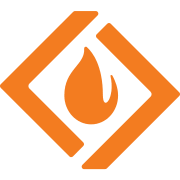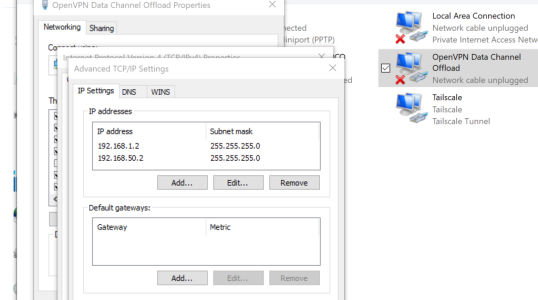Gnuton beta version is available here:

Release 3006.102.1_1-gnuton0_beta1 · gnuton/asuswrt-merlin.ng
GNUton's Asus Merlin changelog Date: June 29, 2024 Release: 3006.102.1_1-gnuton1 NEW: Added support for GT-BE98.github.com
I saw that there is beta1 that came out yesterday. what version did you have?I used it for a few day then reverted back to the stock firmware for now
It's because I had the weird problem where the router shown disconnected from the internet
after reboot but received WAN IP. Internet LED is showing red too.
Turning the WAN off and on from the GUI will resolve the issue until the next reboot.